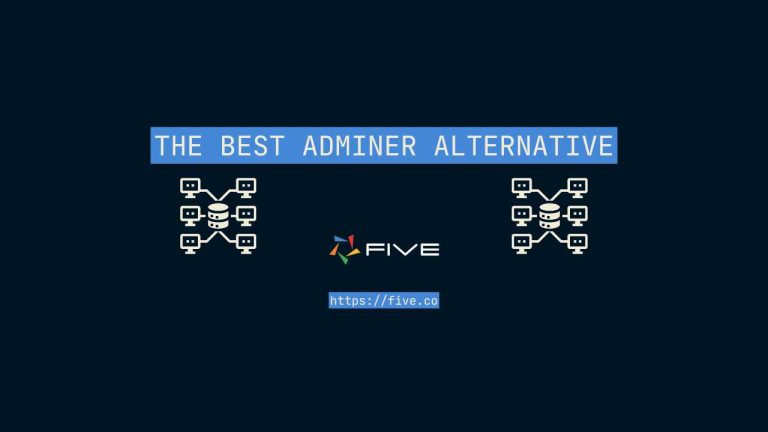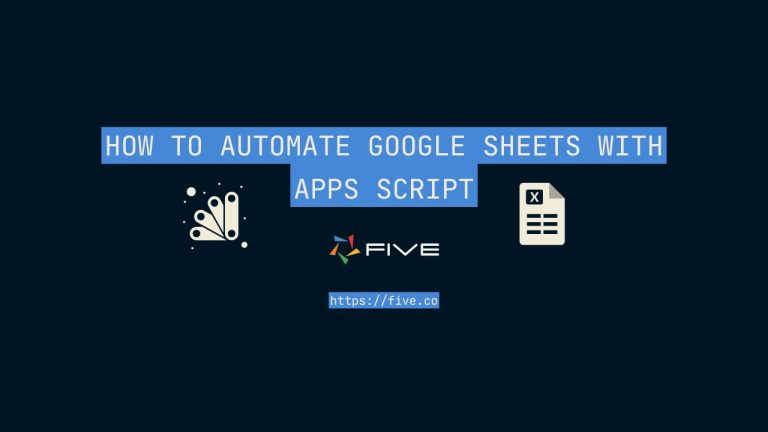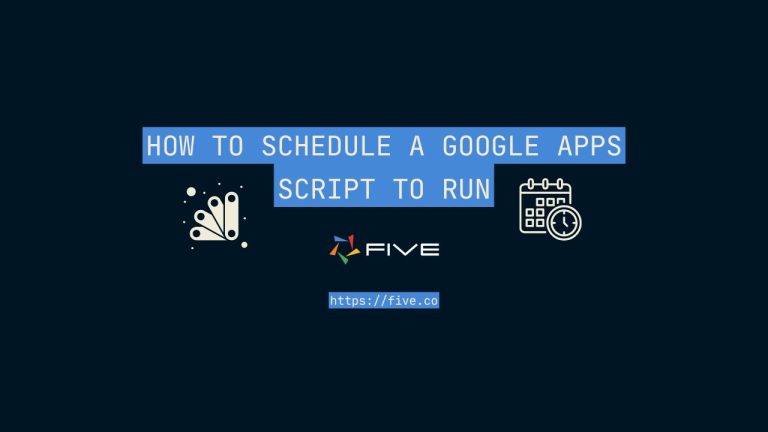Build Your Laravel User Interface Today
Building Your First Laravel User Interface (Step-by-Step Guide)
Building a modern web application often requires integrating a front-end user interface with a back-end framework.
Laravel, a popular PHP web application framework, provides a solid foundation for building robust and scalable applications. However, to create an engaging and interactive user experience, you’ll need to combine Laravel with a front-end JavaScript framework or library.
This comprehensive step-by-step guide walks you through the process of building your first Laravel user interface, covering everything from setting up the project to integrating a front-end framework like Vue.js, and deploying the application for production.
Set Up a New Laravel Project
- Install Laravel if you haven’t already:
composer global require laravel/installer - Create a new Laravel project:
laravel new project-name - Navigate to the project directory:
cd project-name
Install Required Dependencies
- Install Node.js and npm (Node Package Manager) if you haven’t already.
- Install the required JavaScript dependencies (e.g., Vue.js, React, or any other front-end framework/library you prefer) by running the appropriate command in your terminal. For example, to install Vue.js:
npm install --save-dev vue@next vue-loader@nextConfigure webpack.mix.js File
- Open the
webpack.mix.jsfile located in the root directory of your Laravel project. - Configure the file to include the necessary JavaScript dependencies and their entry points.
- For example, if you’re using Vue.js, your
webpack.mix.jsfile might look like this:
const mix = require('laravel-mix');
mix.js('resources/js/app.js', 'public/js')
.vue();Create Your Vue.js (or Other Front-End Framework) Components
- Create a new directory called
componentsinside theresources/jsdirectory. - Create your Vue.js (or other front-end framework) components inside the
componentsdirectory. - For example, create a file called
Example.vueinsideresources/js/componentswith the following content:
<template>
<div>
<h1>Hello, Laravel!</h1>
</div>
</template>
<script>
export default {
name: 'Example'
}
</script>Side Note: There’s an Easier Way To Build Your Interface
Five is a rapid development environment, which allows you to build applications faster than ever. Five integrates all steps of application development: backend, frontend, and deployment.
Five automatically creates a responsive web interface, including forms, charts, dashboards, or PDF reports on top of almost any data source – no front-end skills or framework knowledge required!
Follow our FREE code-along tutorial and learn how to rapidly build a full-stack web application.
Import and Use Your Components in the Main App.js File
- Open the
resources/js/app.jsfile. - Import your Vue.js (or other front-end framework) components.
- Mount your Vue.js instance and specify the target element for rendering.
- For example, with Vue.js:
import { createApp } from 'vue';
import Example from './components/Example.vue';
const app = createApp({});
app.component('example-component', Example);
app.mount('#app');Create a Blade Template for Rendering Your Vue.js Components
- Create a new blade template file inside the
resources/viewsdirectory, e.g.,example.blade.php. - Add a
divwith anidwhere your Vue.js components will be rendered, and include the compiled JavaScript file. - For example:
<!DOCTYPE html>
<html>
<head>
<title>Laravel User Interface</title>
<script src="{{ mix('/js/app.js') }}" defer></script>
</head>
<body>
<div id="app">
<example-component></example-component>
</div>
</body>
</html>Create a Route and Controller for Rendering the Blade Template
- Create a new route in the
routes/web.phpfile:
Route::get('/', 'ExampleController@index');- Create a new controller called
ExampleControllerby running the following Artisan command:
php artisan make:controller ExampleController- Open the
app/Http/Controllers/ExampleController.phpfile and define theindexmethod to return the blade template:
<?php
namespace App\Http\Controllers;
class ExampleController extends Controller
{
public function index()
{
return view('example');
}
}Run the Development Server
- Run the Laravel development server with the following command:
php artisan serve- Open your web browser and navigate to
http://localhost:8000to see your Laravel user interface.
Build for Production
- When you’re ready to deploy your Laravel interface to a production server, run the following command to compile your assets:
npm run production- This will create a
public/js/app.jsfile with your optimized and minified JavaScript code.
When you run the Laravel development server, navigate to http://localhost:8000.
Conclusion: Creating Your Laravel User Interface
Keep in mind that this is a basic setup, and you may need to adjust the configuration and add more functionality based on your specific requirements. Additionally, you can incorporate other front-end libraries or frameworks, such as React or Angular, by following a similar approach and adjusting the configuration accordingly.