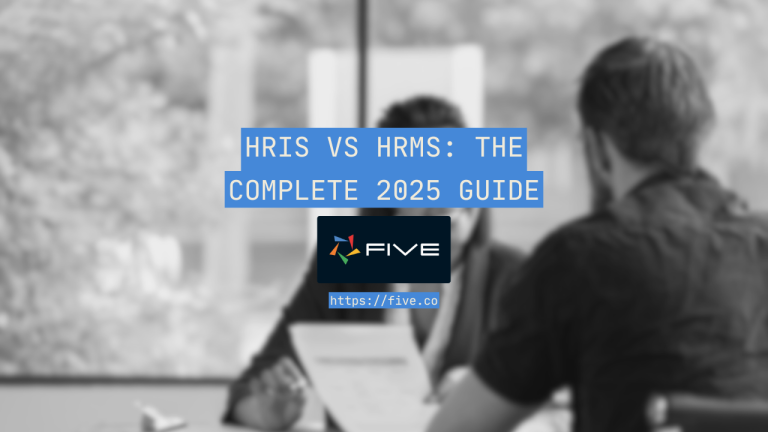Advanced Forms – Part 9: Display Types Hi…
Create a Medical History Form In 3 Steps
How to Build a Medical History Form
In this guide, we outline the steps necessary to create and launch a medical history form using Five’s advanced form builder.
The process involves:
- Creating the database
- Designing the form
- Deploying the form
We will also cover securing the form with logins, authentication, and permissions, although this is an optional step.
- What is a Medical History Form?
- Key Components of a Medical History Form
- Why a Traditional Form Builder Might Not Cut it
- Building a Medical History Form with Five
- Step 1: Database for Your Medical History Form
- Step 2: Designing the Medical History Form
- Step 3: Deploying the Medical History Form
- Conclusion: Building a Medical History Form
What is a Medical History Form?
A medical history form is an interface used to gather, store, and manage patient health-related data.
These forms capture essential information such as personal health history, current medications, allergies, past surgeries, and family medical history, which can be used for tracking, reporting, and healthcare decision-making.
Medical history forms can range from simple web forms to more complex systems integrated with databases and analytics tools.
Key Components of a Medical History Form
- Web Forms: Online forms that patients or healthcare providers fill out to submit health-related information.
- Databases: Systems like MySQL, PostgreSQL, or MongoDB that store collected medical data in an organized manner. (Don’t worry if you’re not familiar—Five makes it easy.)
- Data Security: Measures to protect sensitive health data from unauthorized access and breaches.
- Analytics Tools: Software that allows healthcare providers to query the database, generate reports, and visualize patient data.
- Dashboards: Interactive interfaces that provide real-time insights and trends on patient health history and medical records.
Why a Traditional Form Builder Might Not Cut it
Medical history forms require managing relationships between various pieces of information, such as patient details, medical history, and allergies. Standard form builders typically struggle to handle these complex data structures, making it difficult to create a comprehensive picture of each patient’s medical profile.
Security and compliance are major concerns in healthcare. Medical history forms contain highly sensitive personal and medical data, requiring strong security measures to protect this information and comply with strict regulations like HIPAA or GDPR.
Unfortunately, most off-the-shelf form builders lack the necessary security infrastructure to handle such sensitive data safely and in compliance with these stringent rules.
Furthermore, medical history forms often require advanced calculations, such as medication dosages or treatment risk assessments. Many standard form builders have limited capabilities, lacking the ability to perform these complex medical calculations accurately and in real time.
Lastly, healthcare providers need advanced reporting and analytics to track patient progress, detect patterns, and generate comprehensive health reports. Most traditional form builders offer only basic reporting features that fall short of these needs.
Building a Medical History Form with Five
Creating a medical history form in Five offers significant advantages over traditional form builders, making it ideal for those who need robust, secure, and analyzable patient data.
Unlike traditional form builders, which only store submitted data, Five allows you to directly connect your medical history form to a database. This connection enables you to query your database and generate visual representations of your data, making it easier to identify patterns, risk factors, and medical histories. Most traditional form builders require exporting data to third-party tools for analysis, adding extra steps and potential for errors.
While traditional form builders may suffice for very basic medical history tasks, they often struggle with large datasets or high submission volumes. Five’s database-connected solution, on the other hand, is designed to handle substantial amounts of medical data efficiently, maintaining performance as your needs grow.
One of the standout features of Five is the ability to create login-protected forms. This ensures that only authorized users can access and submit medical data, enhancing the security of your medical history form. Traditional form builders often lack these advanced security features, leaving your data vulnerable to unauthorized access.
In addition to its advanced data management and security features, Five allows you to build dashboards and generate detailed reports directly from your medical history data.
You can create visual data representations such as charts and graphs, providing a clear overview of patient health trends, treatment responses, and medication adherence.
With Five, you can:
- Quickly deploy your medical history form with a secure database.
- Build a user-friendly interface that protects sensitive medical data with login authentication.
Step 1: Database for Your Medical History Form
To get started, sign up for free access to Five and create a new application by navigating to the Applications section and clicking the yellow plus button.
Create a New Application:
- Click the yellow plus button.
- Name your application (e.g., “Medical Form”).
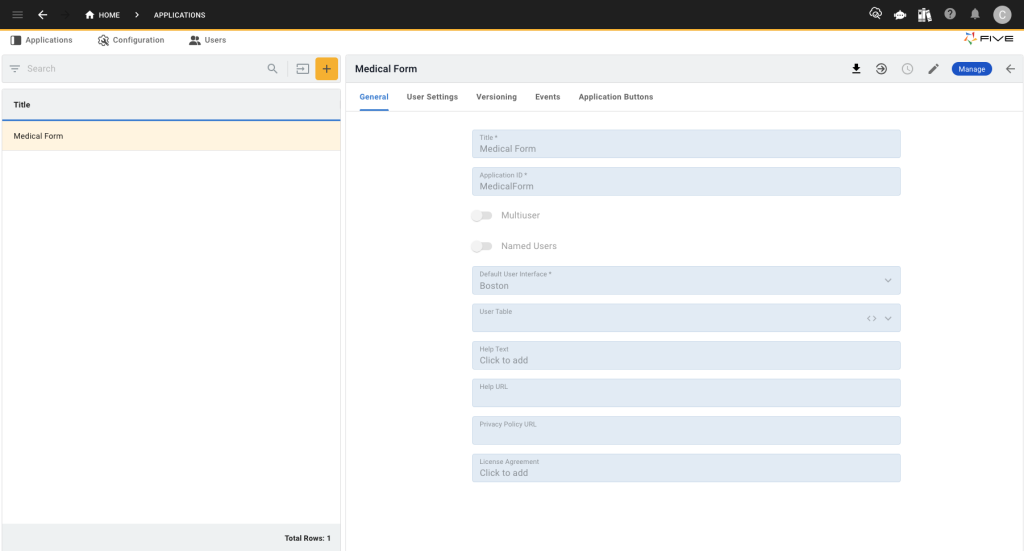
- Confirm by clicking the check icon in the upper right corner.
- Click on the blue “Manage” button to enter the development environment.
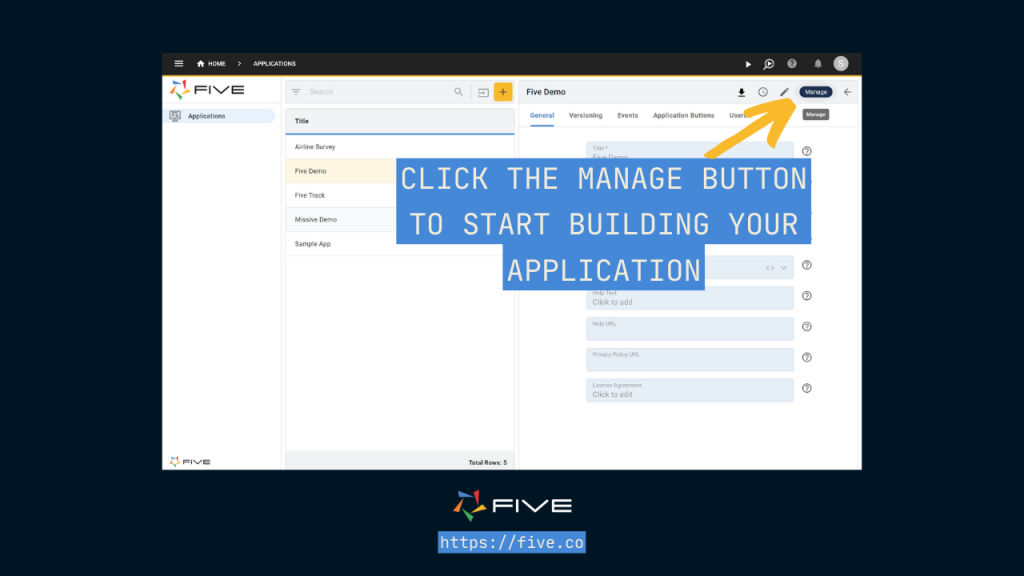
Create Database Tables:
- Go to Data > Table Wizard, a user-friendly interface for creating database tables.
- Name your table descriptively (e.g., “MedicalHistory”).
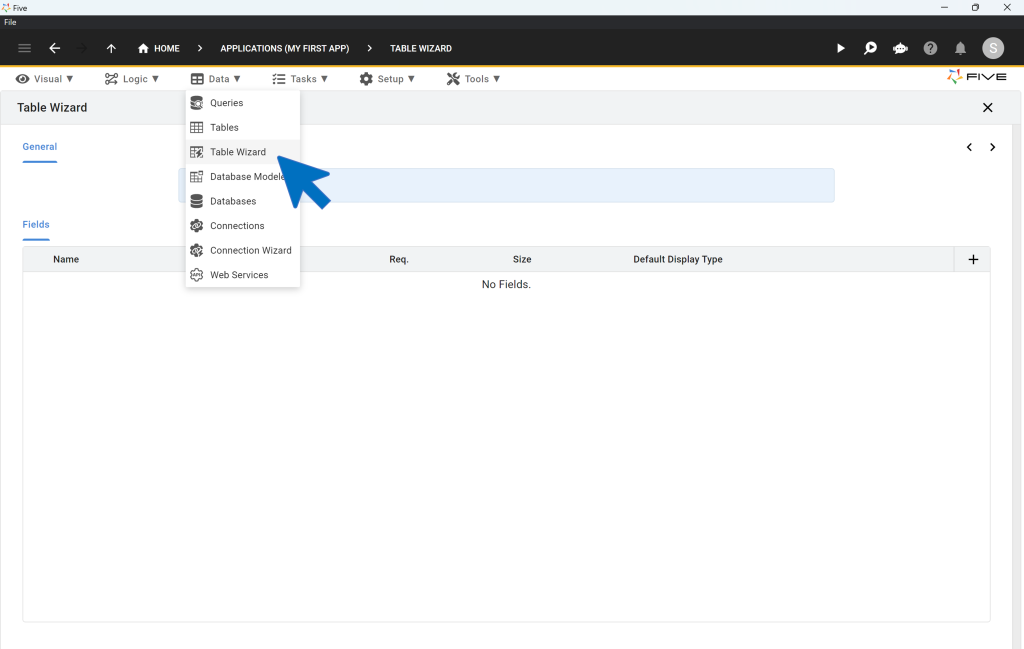
Add fields to your table using the plus button, specifying appropriate data types:
- PatientName (Text): Stores the patient’s name.
- DOB (Date): Captures the date of birth of the patient.
- MedicalConditions (Text): Lists existing medical conditions.
- Medications (Text): Holds information about current medications.
- Allergies (Text): Stores allergy information.
- LastCheckupDate (Date): Records the last date the patient visited for a checkup.
- FamilyHistory (Text): Documents family medical history, such as hereditary diseases.
Ensure you choose the appropriate data and display types to guarantee correct storage and display of your data. If you are unsure, ask ChatGPT.
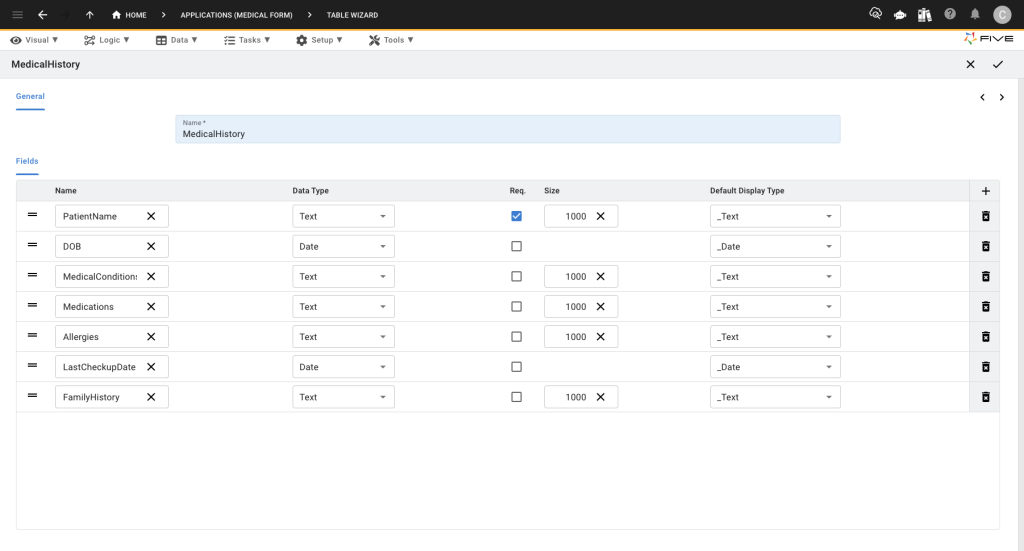
Save Your Database Table:
After adding all relevant fields, save your table by clicking the check icon in the upper right corner. Your MySQL database table is now ready to store patient medical history data.
Side Note: This might seem more advanced than what you were expecting but nothing worth having comes super easy. Five excels at building complete applications as well, which means you can actually expand your form into a fully fudged application capable of a lot more than a standard form builder.
Step 2: Designing the Medical History Form
Next, navigate to Visual > Form Wizard in Five to design your medical history form.
Select Data Source:
In the Form Wizard’s General section, select the “MedicalHistory” table you created as the main data source. This links your backend (database) with your frontend (form).
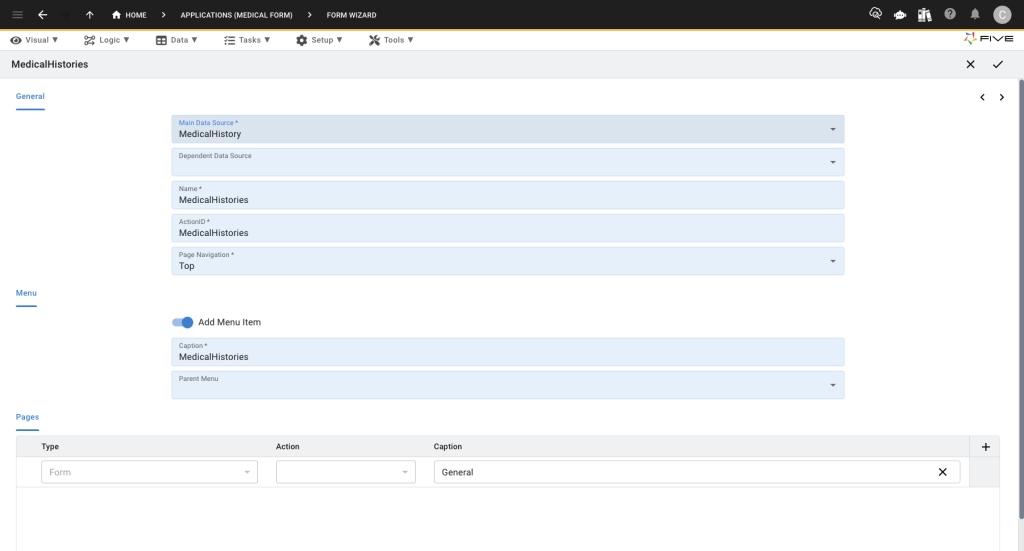
Finalize the Form:
Click the check icon in the upper right corner to complete the form creation. Your form is now ready and connected to your database.
Add Form Submit/Cancel Buttons:
- Navigate to Visual, then select Forms and scroll down.
- Under Complete Caption, add “Submit” (you can change the text to whatever you’d like).
- You can also change the Cancel Caption to “Cancel”
- Don’t forget to click the check mark to save your changes.

Add Your URL:
- Navigate to Setup, then select URL and add an item. Make sure the URL is in lowercase.
- Select your form in the action field to link the URL.
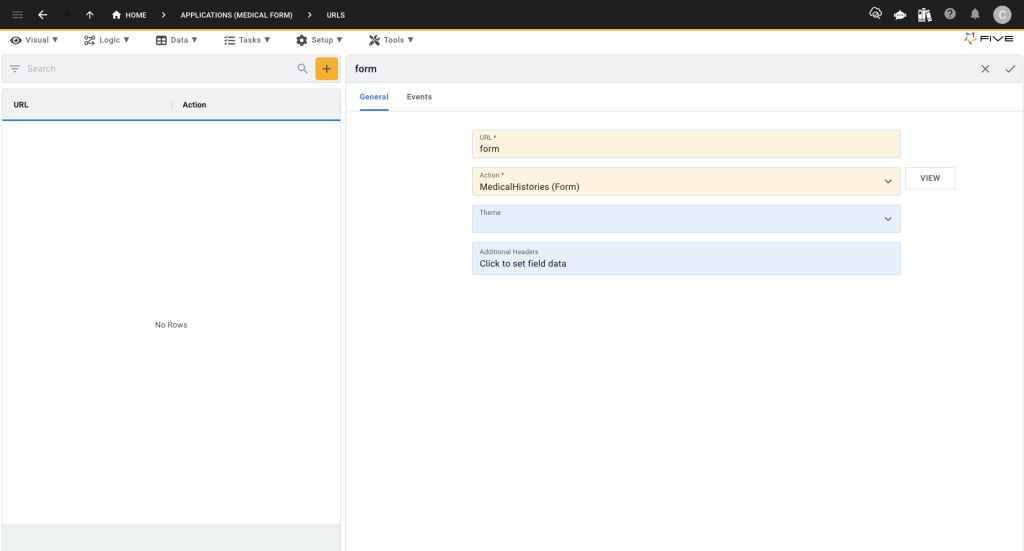
Step 3: Deploying the Medical History Form
Deploy to Development:
Click the “Deploy to Development” button in the top right corner. This action opens your medical history form in a new browser tab, allowing you to preview it.
Once you run your application, your default URL will look something like this: https://control-default-medicalform-ryan.5au.dev/?reloadSchema=279b4bdb-bf82-4fa3-91a0-338815902b7a&inspect=false
Delete the URL section ?reloadSchema=279b4bdb-bf82-4fa3-91a0-338815902b7a&inspect=false
Enhance Your Form:
Consider adding themes or additional features, such as conditional logic to guide patients through the form or automated emails confirming submission.
Securing Your Medical History Form: Logins, Authentication, Permissions
Five offers significant benefits compared to simple form builders. It goes beyond data collection and allows you to build full web applications with custom logic and dashboards. Although the process may not be as “conventionally easy” as Google Forms, Five’s overall capabilities are more advanced.
One of these added benefits is security, including the ability to add login-protected backends for submitted form data.
Here are the steps to add user roles and logins:
- Turn your application into a multi-user app by automatically adding a login screen.
- Create user roles with specific permissions, for example:
- Patient Role: Can submit medical history forms.
- Admin Role: Can review medical histories, update records, and access dashboards summarizing all submissions.
Explore More Security Features:
- Utilize Five’s documentation for detailed instructions on securing your medical form with authentication and permissions to ensure only authorized users can access or modify data.
To learn more about Five and expand out your form check out some of our code-along articles.
Conclusion: Building a Medical History Form
Building a medical history form with Five’s application development environment offers numerous advantages over traditional form builders.
The process involves three key steps: creating the database, designing the form, and deploying the web form. Five offers security features, including login protection, authentication, and user permissions, ensuring that your medical history form is secure and only accessible to authorized users.
By using Five, you can directly connect your medical history form to a database, enabling efficient data management and real-time analysis through custom charts and reports.
With Five, you can enhance the patient data collection process, ensure data security, and leverage powerful analytical tools, making it the superior choice for creating a comprehensive and efficient medical history form.