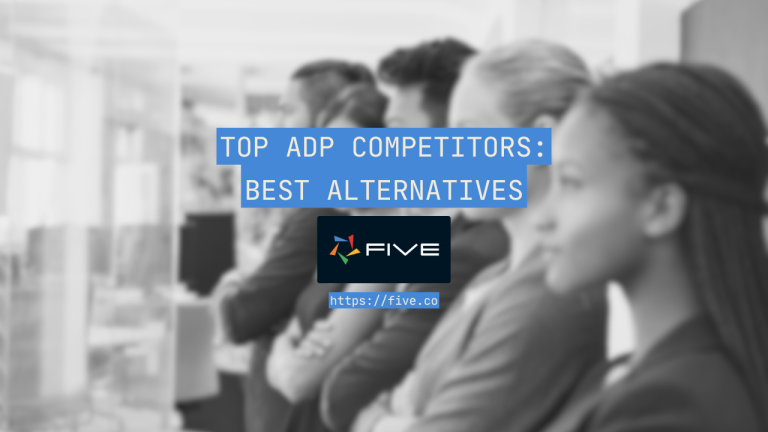The Best Free MS Access Alternative
Replace MS Access Applications with Powerful, Modern Web Applications
Microsoft Access is a database management system (DBMS) that serves many small- and medium-sized businesses, research institutions, and universities as a reliable database solution.
MS Access combines a graphical user interface (GUI) with powerful database modeling and robust querying capabilities. It helps organizations of all sizes streamline data entry, retrieval, processing, and reporting.
First released in the 1990s, MS Access can be best understood as an entry-level relational database product offering additional application development features that cover all three application layers: the data layer, the logic layer, and the UI layer, which can contain forms, charts, or reports.
In short: if you need a custom application that communicates with a database, MS Access is the solution.
But in today’s world where data flows seamlessly and collaboratively between users, applications, and devices, MS Access can appear a little out-of-date for creating customizable database applications.
So we ask the question: What MS Access alternatives to build modern web apps rapidly are there?
Is It Time to Move Away From MS Access?
“If it works, don’t touch it” – the first rule of programming could certainly be applied to systems developed in MS Access. Many organizations rely on decades-old Microsoft Access systems that allow them to keep track of and make sense of their data reliably. So why is it time to consider alternatives?
Microsoft Access has some shortcomings:
- MS Access does not work well for networked applications. Data can get corrupted and needs to be restored for users to work with it again.
- MS Access is not made for web publishing, i.e. giving users access to their data through a web interface. Though there are ways to combine Access with Sharepoint, MS Access cannot be used to build modern web applications.
- Last, MS Access is no longer recommended for use by Microsoft. As per the Microsoft website: “we recommend that you consider Microsoft PowerApps to build no-code business solutions for the web and mobile devices.” (unfortunately, few MS Access developers are satisfied with PowerApps’ no-code approach to application development and lack of an integrated relational database).
Other solutions, such as rapid application development environment Five, share MS Access’ strengths and offer a viable solution as an MS Access alternative.
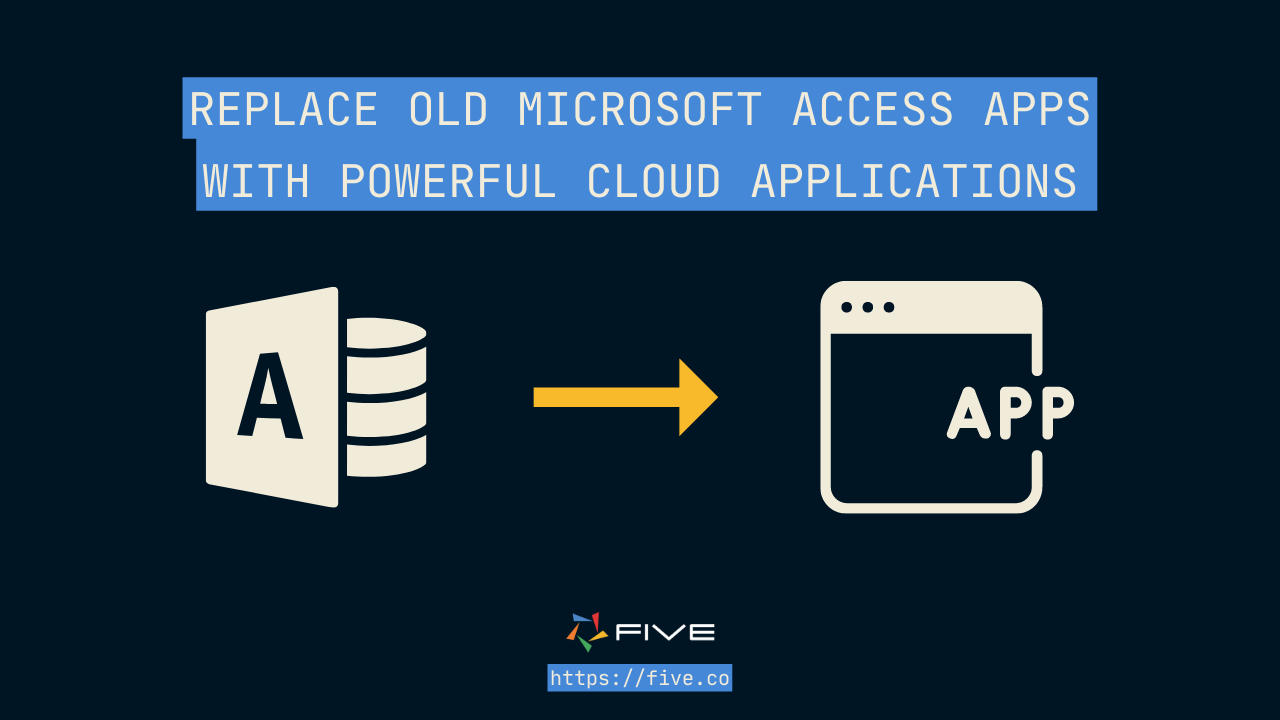
MS Access Alternative: The Data, Logic and UI Layers in Five
MS Access big appeal to developers is that it combines all layers of application development in one seamless solution:
- The Data Layer: MS Access comes with a proprietary, relational database engine or can be connected to other data sources.
- The Logic Layer: through the use of macros, MS Access can be used to create business logic.
- The Interface Layer: MS Access can be used to create forms and reports for users to interact with data.
Let’s better understand how each one of these layers is represented in Five’s application development environment.
1. The Data Layer: Creating a MySQL Database in Five
Every application developed in Five comes with a managed, fully-provisioned MySQL database.
Five offers powerful database modeling capabilities. Through simple point-and-click, developers can:
- Create tables,
- Assign data types,
- Auto-generate primary keys,
- Build relationships between tables,
- Import data into tables,
- View their database model, or
- Query tables.
Five can also connect to external databases (MySQL or Microsoft SQL Server) or any REST API endpoint.
Last, Five lets users query their database through SQL. SQL queries can be created in a visual SQL editor, or by writing SQL statements. These queries can then serve as the data source for data views, reports, charts or dashboards, providing the glue between the database and end-users.
In summary, Five offers a comprehensive set of data modeling and data management features for a MySQL database. No external SQL GUI is required to manage the database contained in Five.
Five recognizes also the importance of integration in today’s interconnected data landscape. It seamlessly integrates with multiple data sources and provides the necessary connectors and APIs to facilitate smooth data flow and collaboration.
2. The Logic Layer: Creating Business Logic Through Code
Macros are one of Microsoft Access’ most powerful tools: packed with built-in functionality, they let application owners quickly create logic or automate tasks, turning simple CRUD applications into applications that drive business processes.
Five lets developers create logic through JavaScript or TypeScript functions. Functions can be attached to events on forms, fields, or buttons.
In addition, Five comes with a range of handy, prebuilt functions, such as date and time functions, executing actions, such as sending out emails or triggering in-app notifications, for example. This allows developers to model processes, such as approval processes, for example.
Unlike PowerApps, Microsoft’s recommended Microsoft Access alternative, Five does not try to eliminate code. Instead, it provides a full-code interface if and when necessary. This makes Five a very versatile development environment, as developers are not limited to what is available out of the box.
3. The User Interface Layer: Responsive Web Applications
Five auto-generates a responsive user interface and translates data structures into working web applications that render well on any device: mobile, tablet, or desktop.
As a modern MS Access alternative, Five builds for the web from the get-go. Any application developed in Five is responsive out-of-the-box. No additional code is required to publish applications to the web.
The application front end can be populated with forms, charts, dashboards, or PDF reports. Five comes with intuitive form and chart wizards that allow for the rapid creation of a fully functioning, business-friendly web interface.
MS Access Alternatives: What’s the Cost?
When considering alternatives for MS Access, there are at least two other considerations: users and cost.
Many MS Access alternatives charge a monthly subscription fee per user. Power Apps, for example, charges US$20 per user and month.
Five, on the other hand, charges a fixed monthly fee per application, starting from just US$27.49 on an annual plan. An application can have unlimited internal or external end-users.
Commercially speaking, MS Power Apps is not a great tool when building solutions for a larger group of users or external users, such as customer, supplier, or vendor portals. Five’s pricing model, on the other hand, provides a predictable monthly cost even for applications with larger numbers of external or anonymous users.
In addition, Five is free to use during the development process. Its 14-day trial is the ideal solution for those wishing to develop apps from right inside their browser. For bigger projects with a longer development cycle, a free download can be used to build and test applications locally.
To sum up. Five offers a comprehensive set of application development features to build cloud-native, data-driven web apps and can be thought of as a modern Microsoft Access.
Five resembles MS Access in the way it approaches application development by offering features for each application layer: data, logic and user interface. This makes the learning curve for experienced MS Access developers relatively flat.
Five lets you:
- Manage and create a relational database visually.
- Build out front-end features such as forms, PDF reports or data grids in just a few clicks.
- Query your data for data analytics, reports, charts, or dashboards. Five’s intuitive interface and built-in visualization tools, for example, make it a breeze to create compelling dashboards and share data-driven insights with stakeholders.
- Validate users’ inputs through SQL’s data validation features, RegularExpressions, or functions.
- Create multiple user roles with unique CRUD permissions.
Five’s additional code development features for JavaScript and TypeScript let more experienced developers go beyond simple RDBMS and CRUD systems, making it the ideal choice for moving away from MS Access.