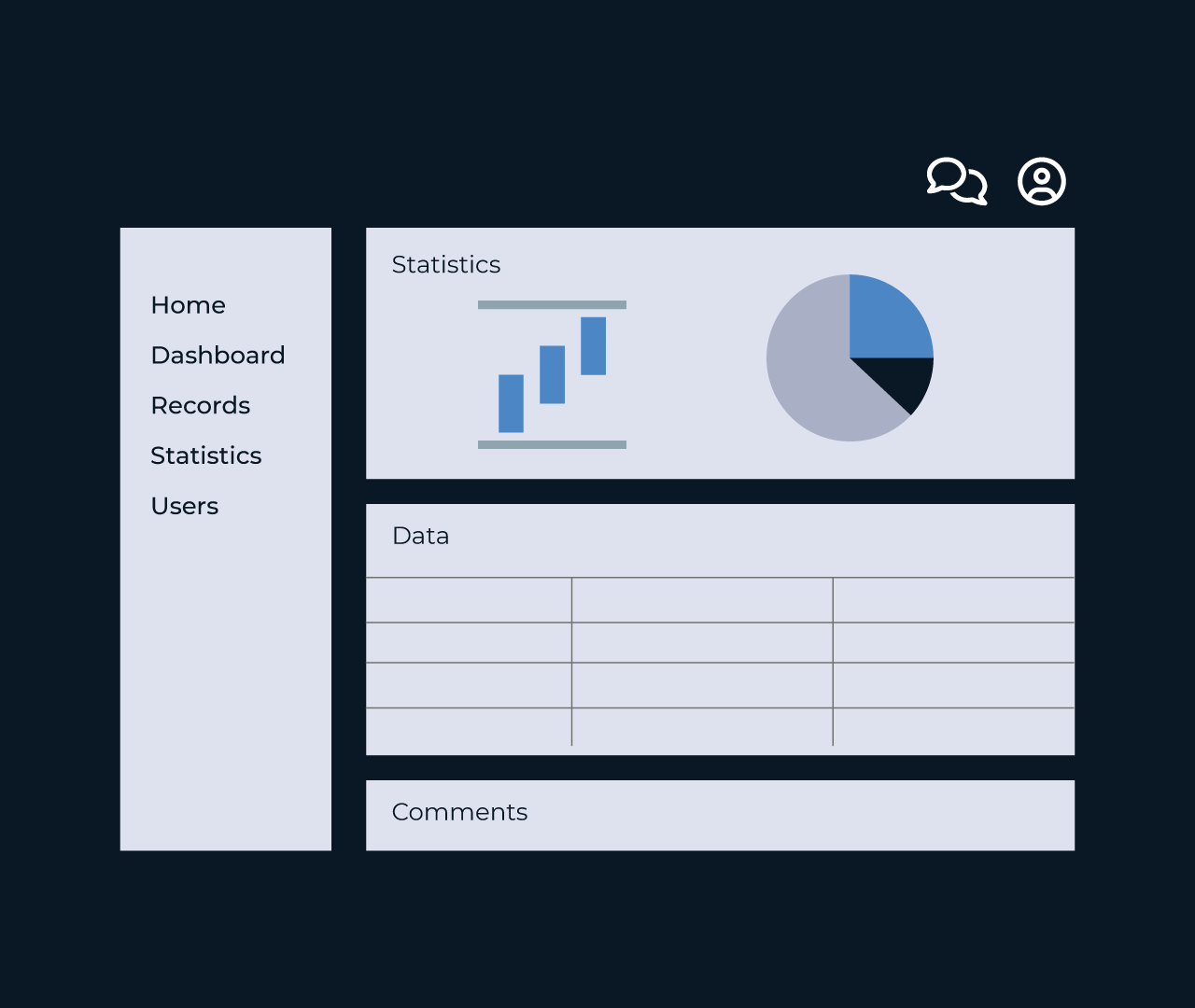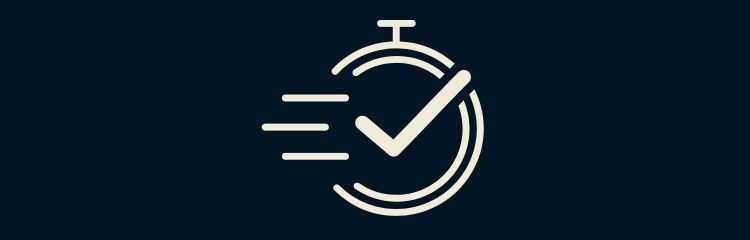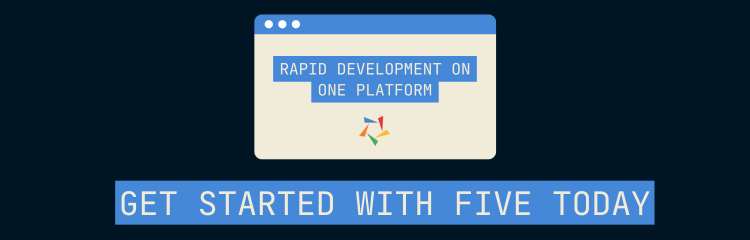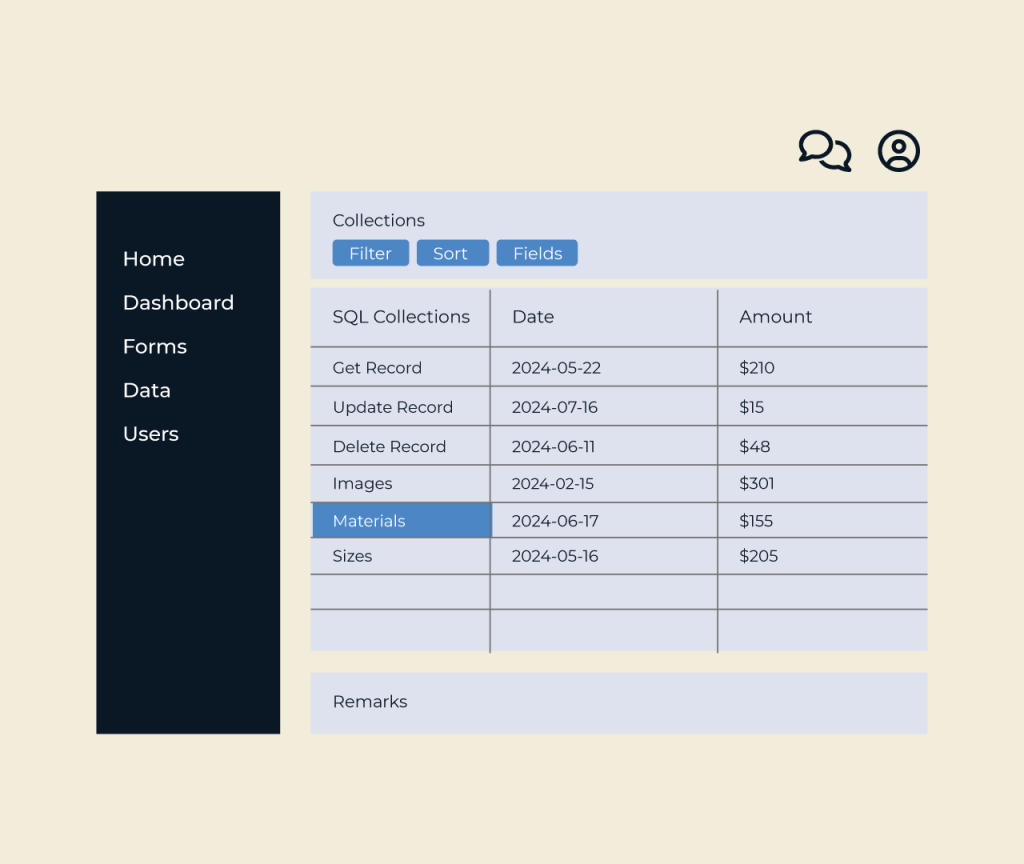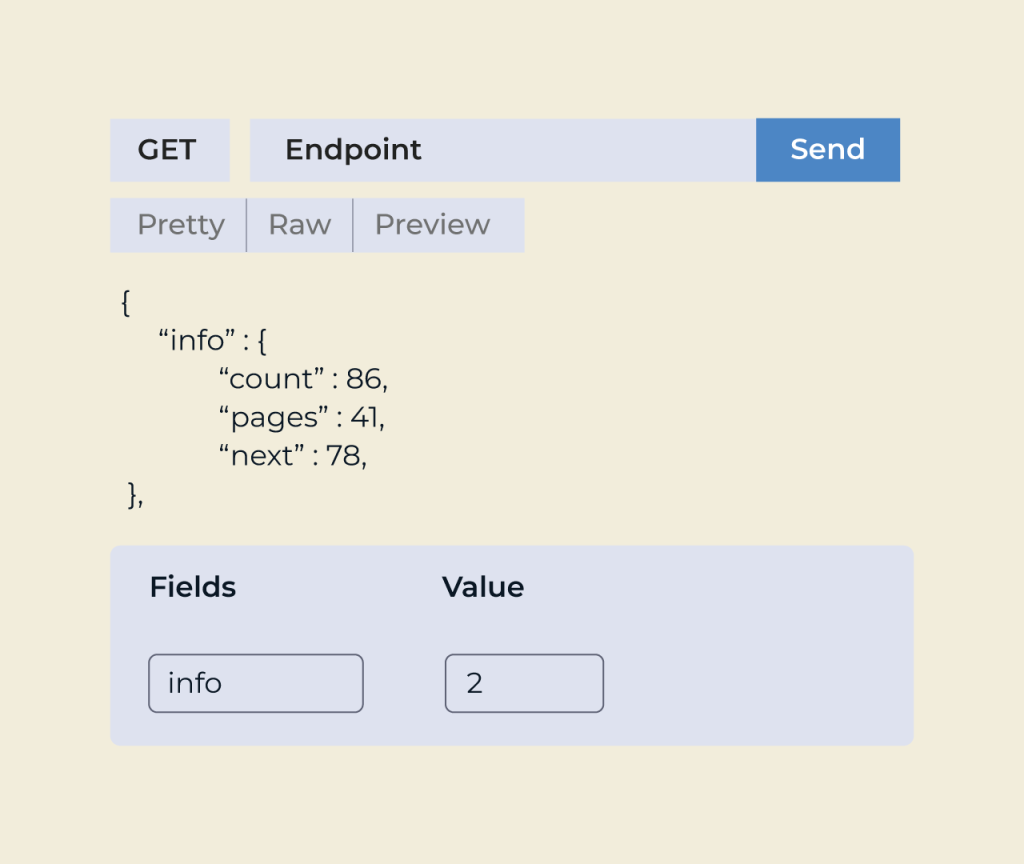Create An Equipment Checkout Form
Creating an equipment checkout form is essential for managing inventory and tracking the use of resources effectively. With Five, you can easily design a customizable form tailored to your specific needs, ensuring all necessary information is captured, such as item details, checkout dates, and user information.
Five provides an intuitive interface that allows you to add fields, set up rules, and adjust settings without any technical expertise. This user-friendly approach makes it simple for organizations to maintain accurate records and streamline the equipment borrowing process, ultimately enhancing operational efficiency.