Advanced Forms – Part 9: Display Types Hi…
Create a Hospital Admission Form In 3 Steps
How to Create a Hospital Admission Form
In this guide, we outline the steps necessary to create and launch a hospital admission form using Five’s advanced form builder.
The process involves:
- Creating the database
- Designing the form
- Deploying the form
We will also cover securing the form with logins, authentication, and permissions, although this is an optional step.
- How to Create a Hospital Admission Form
- What is a Hospital Admission Form?
- Key Components of a Hospital Admission Form
- Why a Traditional Form Builder Might Not Cut It
- Building a Hospital Admission Form with Five
- Step 1: Database for Your Hospital Admission Form
- Step 2: Designing the Hospital Admission Form
- Step 3: Deploying the Hospital Admission Form
- Conclusion: Building a Hospital Admission Form
What is a Hospital Admission Form?
A hospital admission form is an interface used to gather, store, and manage patient-related data upon admission to a healthcare facility. These forms capture essential information such as patient details, medical history, insurance information, and consent forms, which are crucial for providing appropriate care and for administrative purposes.
Hospital admission forms can range from simple web forms to more complex systems integrated with databases and analytics tools.
Key Components of a Hospital Admission Form
- Web Forms: Online forms that patients or administrative staff fill out to submit patient-related information.
- Databases: Systems like MySQL, PostgreSQL, or MongoDB that store collected patient data in an organized manner. (Don’t worry if you’re not familiar—Five makes it easy.)
- Data Security: Measures to protect sensitive patient data from unauthorized access and breaches.
- Analytics Tools: Software that allows users to query the database, generate reports, and visualize patient data.
- Dashboards: Interactive interfaces that provide real-time insights and trends on patient admissions and hospital occupancy.
Why a Traditional Form Builder Might Not Cut It
Hospital admissions require managing relationships between various pieces of information, such as patient demographics, medical history, allergies, and emergency contacts. Standard form builders typically struggle to handle these complex data structures, making it difficult to create a comprehensive picture of each patient’s needs.
Security and compliance are also major concerns in the healthcare sector. Hospital admission forms contain highly sensitive personal and medical data, requiring robust security measures to protect this information and comply with strict regulations like HIPAA or GDPR.
Unfortunately, most off-the-shelf form builders lack the necessary security infrastructure to handle such sensitive data safely and in compliance with these stringent rules.
Furthermore, hospital admission forms often require advanced functionalities, such as integrating with electronic health records (EHRs), scheduling systems, and generating patient ID numbers. Many standard form builders have limited capabilities, lacking the ability to perform these complex tasks accurately and in real-time.
Lastly, the need for advanced reporting and analytics is crucial in the healthcare industry. Hospitals require comprehensive tools to analyze admission data, track patient flow, and generate detailed reports.
Most traditional form builders offer only basic reporting features that fall short of these needs.
Building a Hospital Admission Form with Five
Creating a hospital admission form in Five offers significant advantages over traditional form builders, making it ideal for those who need robust, secure, and analyzable patient data.
Unlike traditional form builders, which only store submitted data, Five allows you to directly connect your hospital admission form to a database. This connection enables you to query your database and generate visual representations of your data, making it easier to identify trends, patient demographics, and occupancy rates.
Most traditional form builders require exporting data to third-party tools for analysis, adding extra steps and potential for errors.
While traditional form builders may suffice for very basic admission tasks, they often struggle with large datasets or high submission volumes. Five’s database-connected solution, on the other hand, is designed to handle substantial amounts of patient data efficiently, maintaining performance as your application needs grow.
One of the standout features of Five is the ability to create login-protected forms. This ensures that only authorized users, such as hospital staff, can access and submit patient data, enhancing the security of your admission process.
Traditional form builders often lack these advanced security features, leaving your data vulnerable to unauthorized access.
In addition to its advanced data management and security features, Five allows you to build dashboards and generate detailed reports directly from your patient admission data.
You can create visual data representations such as charts and graphs, providing a clear overview of admission rates, patient demographics, and bed occupancy.
With Five, you can:
- Quickly deploy your data application form with a secure database.
- Build a user-friendly interface that protects sensitive data with login authentication.
Step 1: Database for Your Hospital Admission Form
To get started, sign up for free access to Five and create a new application by navigating to the Applications section and clicking the yellow plus button.
Create a New Application:
- Click the yellow plus button.
- Name your application (e.g., “Admission Form”).
- Confirm by clicking the check icon in the upper right corner.
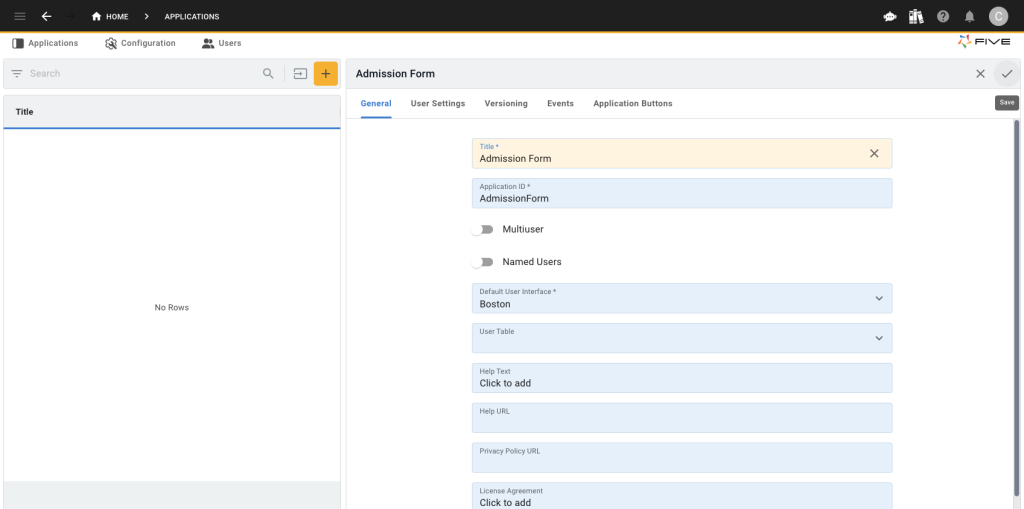
- Click on the blue Manage button to enter the development environment.
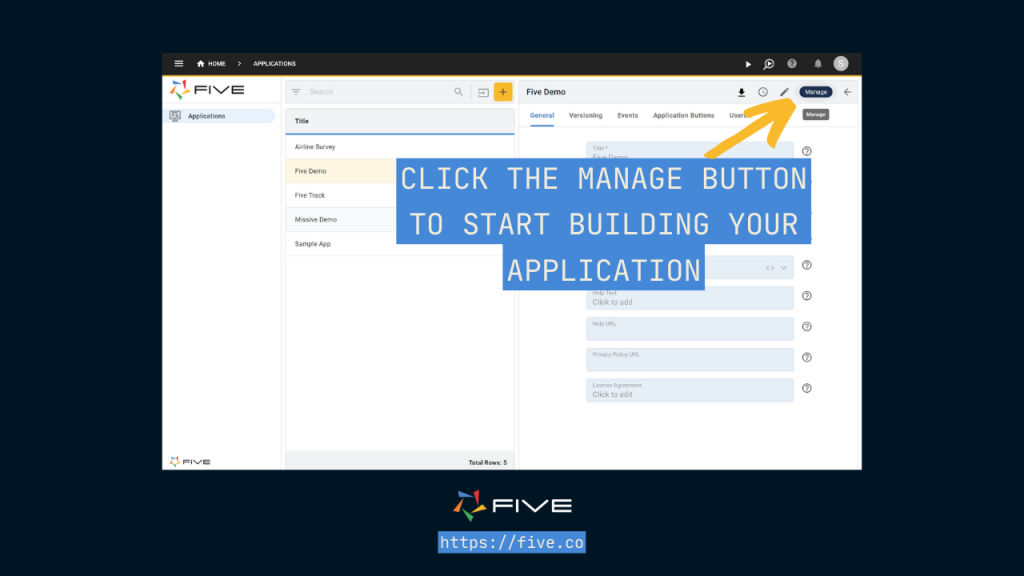
Create Database Tables:
Go to Data > Table Wizard, a user-friendly interface for creating database tables.
Name your table descriptively (e.g., “PatientAdmissions”).
Add fields to your table using the plus button, specifying appropriate data types:
- PatientName (Text): Stores the full name of the patient.
- DateOfBirth (Date): Captures the patient’s date of birth.
- Gender (Text): Records the patient’s gender.
- ContactNumber (Text): Stores the patient’s contact number.
- EmailAddress (Text): Records the patient’s email address.
- HomeAddress (Text): Captures the patient’s residential address.
- EmergencyContactNumber (Text): Stores the contact number of the emergency contact.
Remember to choose appropriate data and display types to ensure your data is stored and displayed correctly. If you are unsure, just ask ChatGPT.
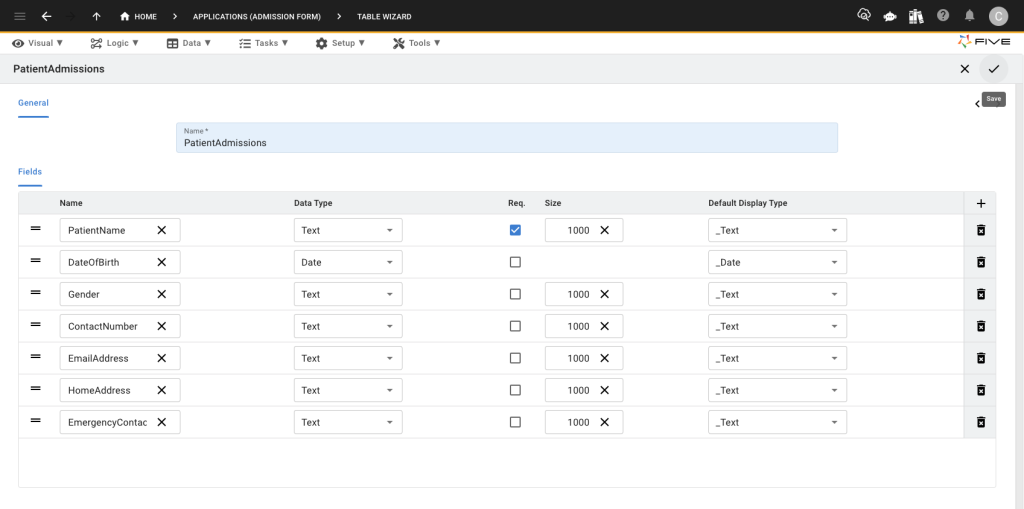
Save Your Database Table:
After adding all relevant fields, save your table by clicking the check icon in the upper right corner. Your MySQL database table is now ready to store patient admission data.
Side Note: This might seem more advanced than what you were expecting, but nothing worth having comes super easy. Five excels at building complete applications as well, which means you can actually expand your form into a fully-fledged application capable of a lot more than a standard form builder.
Step 2: Designing the Hospital Admission Form
Next, navigate to Visual > Form Wizard in Five to design your hospital admission form.
Select Data Source:
In the Form Wizard’s General section, select the “PatientAdmissions” table you created as the main data source. This links your backend (database) with your frontend (form).
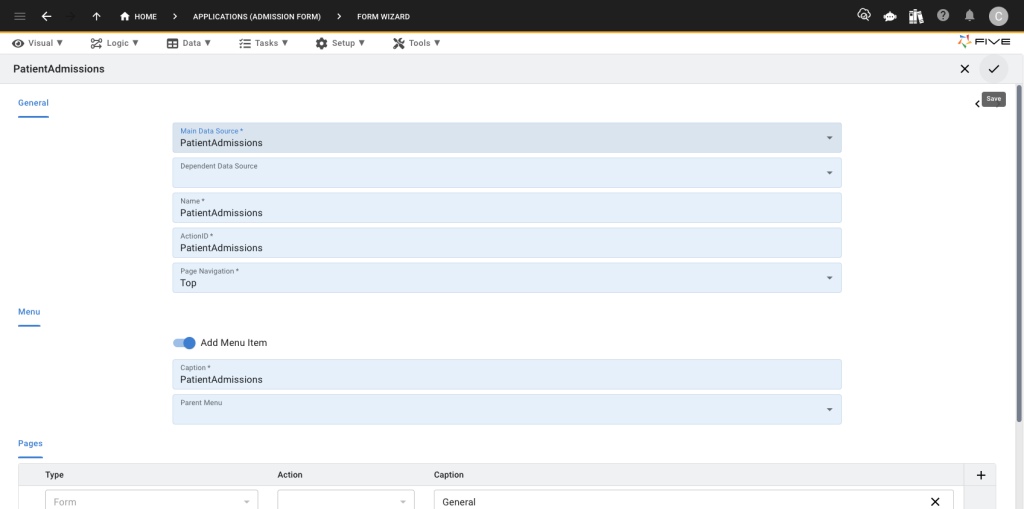
Finalize the Form:
Click the check icon in the upper right corner to complete the form creation. Your form is now ready and connected to your database.
Add Form Submit/Cancel Buttons
Next, navigate to Visual, then select Forms, and scroll down. Under Complete Caption, you can add your submit button (you can change this to whatever you’d like, such as “Submit Admission”). You can also change the Cancel Caption. Remember to click the tick to save afterward.
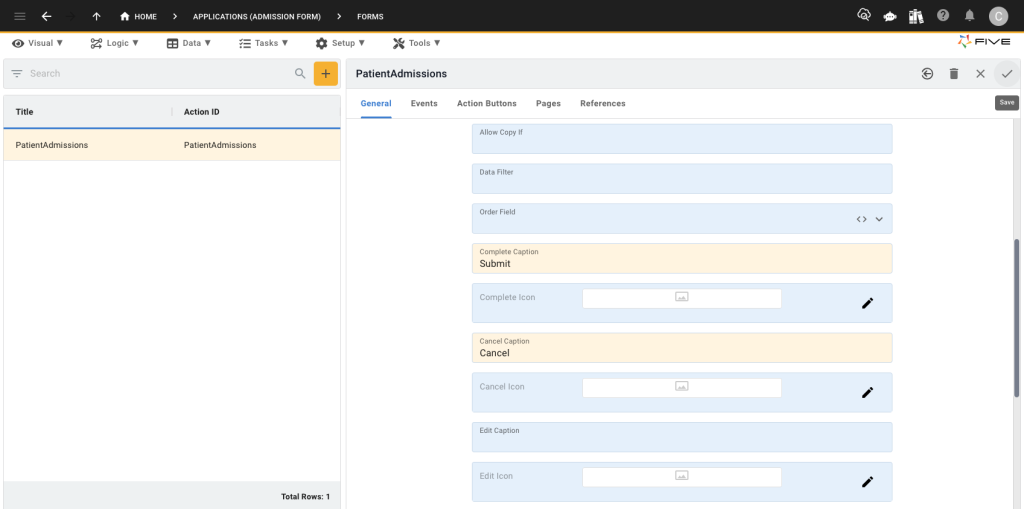
Add Your URL
Next, you need to add your URL. Navigate to Setup, then select URL, and add an item. You must make this lowercase.
Also, select your form in the action field.
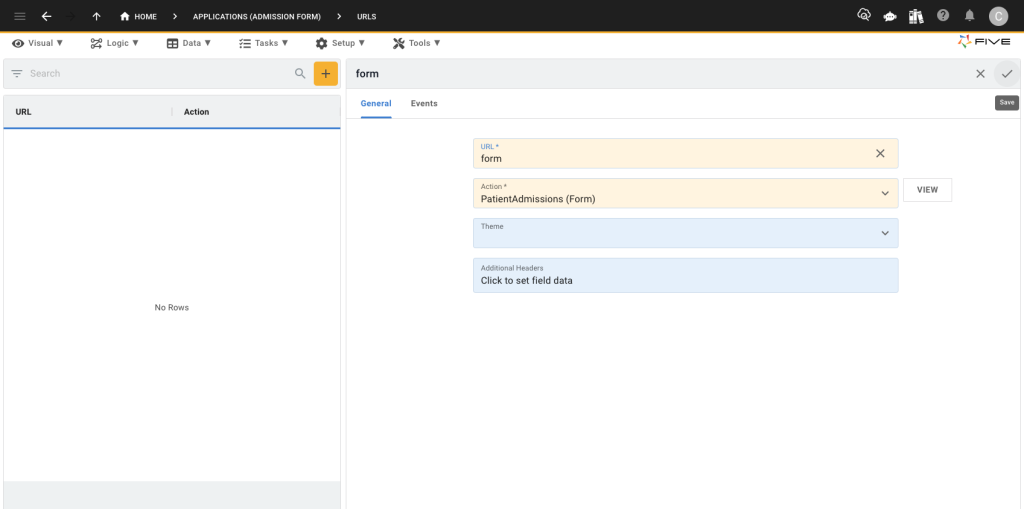
Step 3: Deploying the Hospital Admission Form
To deploy your hospital admission form:
Deploy to Development:
Click the “Deploy to Development” button in the top right corner. This action opens your hospital admission form in a new browser tab, allowing you to preview it.
Once you run your application, your default URL will look something like this:
https://control-default-admissionform-ryan.5au.dev/?reloadSchema=d1b2e2ad-6ba4-4286-9b72-cb05e3dee624&inspect=falseDelete this URL section:
?reloadSchema=d1b2e2ad-6ba4-4286-9b72-cb05e3dee624&inspect=falseand replace it with what you named your URL above.
Based on this demo, the new URL would be:
https://control-default-admissionform-ryan.5au.dev/url/formand this will lead you to your form.
Securing Your Hospital Admission Form: Logins, Authentication, Permissions
Remember, the benefits of Five are quite significant compared to simple form builders. Five goes beyond data collection and allows you to build web applications with custom logic and dashboards. So although the process may not be as “conventionally easy” as Google Forms, Five’s overall capabilities are more advanced.
One of these added benefits is security—namely, the ability to add a login-protected backend for submitted form data.
Here are the steps to add user roles and logins:
- Turn your application into a multi-user app by automatically adding a login screen.
- Create user roles with specific permissions. For example:
- Staff Role: Can submit patient admissions.
- Admin Role: Can review admissions, update patient records, and access the dashboard summarizing all submissions.
Explore More Security Features:
Utilize Five’s documentation for detailed instructions on securing your hospital admission form with authentication and permissions to ensure only authorized users can access or modify data.
To add a completely custom URL, such as hospitaladmissionform.com, you’ll need to sign up for a paid plan of Five.
To learn more about Five and expand your form, check out some these articles.
Conclusion: Building a Hospital Admission Form
Building a hospital admission form with Five’s application development environment offers numerous advantages over traditional form builders.
The process involves three key steps: creating the database, designing the form, and deploying the web form. Five provides security features, including login protection, authentication, and user permissions, ensuring that your hospital admission form is secure and only accessible to authorized users.
By using Five, you can directly connect your hospital admission form to a database, enabling efficient data management and real-time analysis through custom charts and reports.
This capability allows you to easily track admissions, monitor bed occupancy, and manage patient data effectively- tasks that are often cumbersome with traditional form builders that require exporting data to third-party tools.
With Five, you can improve your hospital admission process, enhance data security, and leverage analytical tools to gain insights, making it the superior choice for creating a comprehensive and efficient hospital admission form.
What Else You Can Do With Five
Here’s a more advanced form for property bookings; this shows Five’s calculation capabilities and how it can be expanded to meet more complex needs.


