Create a Product Database In 3 Steps
Build a Professional Product Database – The Simple Way
Product databases are a critical source of information for brick-and-mortar or e-commerce businesses alike. They store everything your business needs to know about its products and serve as a single source of truth for anyone who needs information about products.
Let’s find out how to create the perfect product database in just a few steps. Access a free preview of a ready-to-use product database that stores data about products, categories, and suppliers. Expand on this database to build the perfect product database for your business.
Explore Our User-Friendly Product Database
Our fully featured, scalable Product Database lets you catalog, organize and search your products in an intuitive, web-based interface. Login-protected, your data is securely stored in a user-friendly database that is only accessible to you and your team.
What Is a Product Database?
A product database stores information or attributes about products, such as the product name, weight, color, material, size, price, discount levels, minimum order quantity, country of origin, images, category, description, packaging information, margin, production cost, supplier details, or variations.
Depending on the industry you are in, your list of product attributes might include things such as certifications (“certified organic”, “GMO-free”), taste or feel (“sweet”, “soft”), ingredients, or marketing claims (“long-lasting”, “top-rated”, “popular choice”).
For example, let’s say you are in charge of an e-commerce business that is selling posters on Shopify, a popular e-commerce platform.
On Shopify, your products, i.e. the posters you are selling can have different attributes and variations, such as price, color, size, and paper thickness. But there is a lot of information about your products that you cannot store on Shopify, such as your product ID, Stock Keeping Units (SKUs), suppliers, inputs (materials or ingredients), production cost, margin, or required packaging materials.
This is where your product database comes in: it’s a searchable database that stores all attributes about your products.
Product Databases in Excel
More often than not, businesses set up and maintain their product database or product catalogs in Microsoft Excel or Google Sheets.
While these spreadsheet-based solutions are a natural starting point, especially for smaller businesses, a word of caution: these spreadsheets tend to have a life of their own and typically create problems, such as:
❌ Version Confusion:
Different departments or users have their local copy of the spreadsheet (“ProductDatabase_NEW”, “Product Database – v2.1”, “Old Product Database – DO NOT USE”, etc.)
❌ Lack of Version and Access Control:
Without clear ownership or version control, changes made by staff can be lost or duplicated, especially if the person responsible for updates leaves the company and a new person takes over.
❌ Data Inconsistencies:
Comments, highlights, and overwrites (how about we mark out-of-stock products in red?).
❌ Security Breaches:
Spreadsheets cannot be easily secured or protected from unauthorized access. Excel or Google Sheets do not directly support user roles, authentication, or granular access control.
❌ Inability to Integrate:
Spreadsheets aren’t able to integrate with 3rd party software. With a proper product database, on the other hand, you can automatically sync data with other solutions, seamlessly passing data back and forth between systems.
Setting up your product database as a spreadsheet more often than not defeats its purpose of becoming your single source of truth.
Instead, you end up constantly fighting fires and cleaning up spreadsheets. That’s why we recommend creating a proper product database.
How to Create a Product Database in 3 Steps
Let’s map out the steps to create a product database.
Step 1: Access the Free Preview of the Product Database
Why build from scratch when you can start with a ready-made solution? Our pre-configured product database comes with all the essential features you need, saving you time, effort, and the hassle of coding everything yourself.
With the free preview, you get immediate access to:
✅ A fully functional, cloud-based product database
✅ Built-in product search and cataloging capabilities
✅ Secure user authentication and data management
More than that, the database has the most important data fields preconfigured:
✅ Product Name
✅ Product Description
✅ Unit Price
✅ Ingredients or Materials
✅ Size(s)
✅ Weight
✅ Colors
✅ Category
✅ Supplier
✅ Technical Specs
No reinventing the wheel—just a professional system that lets you hit the ground running.
Step 2: Tailor Your Product Database to Your Business Needs
Now that you’ve explored our pre-built product database, let’s identify which customizations will make it work perfectly for your operations. While the foundation is already complete, these thoughtful enhancements can optimize your workflow.
Essential Features (Must-Have)
The core additions your business can’t operate without:
• Product variations management (colors, sizes, etc.)
• Automated inventory sync across sales channels
• Custom pricing tiers or discount structures
Important Upgrades (Should-Have)
Valuable improvements for near-term planning:
• Digital asset management for product images/docs
• Multi-currency and tax configuration
• Approval workflows for product listings
Optional Improvements (Could-Have)
Nice-to-have features when resources allow:
• AI-powered product tagging/categorization
• Customer-facing product portals
• Advanced analytics for product performance
Excluded Features (Won’t-Have)
Intentionally left out to maintain focus:
• Overly specialized attributes (unless industry-specific)
• Duplicate functionality already handled elsewhere
Pro Tip: Reassess these priorities quarterly – today’s “nice-to-have” might become essential as your product catalog grows.
Step 3: Enhance and Customize the Product Database
With your prioritized list from Step 2, you’re ready to tailor the database to your exact business requirements. Begin with the essential must-have features that will deliver immediate operational benefits.
Start by implementing critical customizations like:
✅ Product attribute configurations (sizes, colors, materials)
✅ Automated catalog updates across sales channels
✅ Custom pricing rules for different customer segments
Once these core features are in place, progress to important should-have enhancements such as:
✅ Digital media management for product images and documents
✅ Multi-currency and regional pricing support
✅ Approval workflows for new product listings
The beauty of working with a pre-built system is the ability to add these improvements gradually. You can:
✅ Create custom fields for unique product specifications
✅ Set up role-based access for different team members
✅ Generate tailored reports without disrupting existing operations
For sophisticated requirements like:
✅ Marketplace integrations (eCommerce platforms, ERP systems)
✅ AI-powered product recommendations
✅ Advanced analytics dashboards
Consider implementing these in phases to ensure smooth adoption. Test each enhancement with a small product range or user group before company-wide rollout.
This measured approach ensures every modification delivers tangible value, creating a product database that evolves with your business while maintaining stability and performance.
Pro Tip: Schedule quarterly reviews to assess which new customizations would best support your growing product catalog and changing business needs.
Product Database: Our Ready-to-Use Application
Check out this ready-to-use product database that stores product attributes in an intuitive web interface. It comes with all the essential features. Best of all, it’s fully customizable too!
If you would rather start from scratch entirely, here are a few tips regarding the development process.
First up, you need to custom-design a database. Below, you can find a simple schema that contains three tables: categories, products and suppliers.
Next, you need to create validations that reflect the work you have done in step 2.
Last, it’s time to create your interface – think about forms, dashboards or reports. Usually, a product database has an input form, and a database report to easily share information. Other, most advanced interfaces can be tailored to your needs.
The Product Database Schema
Here’s a simple product database schema that lets you store information about products, categories and suppliers.
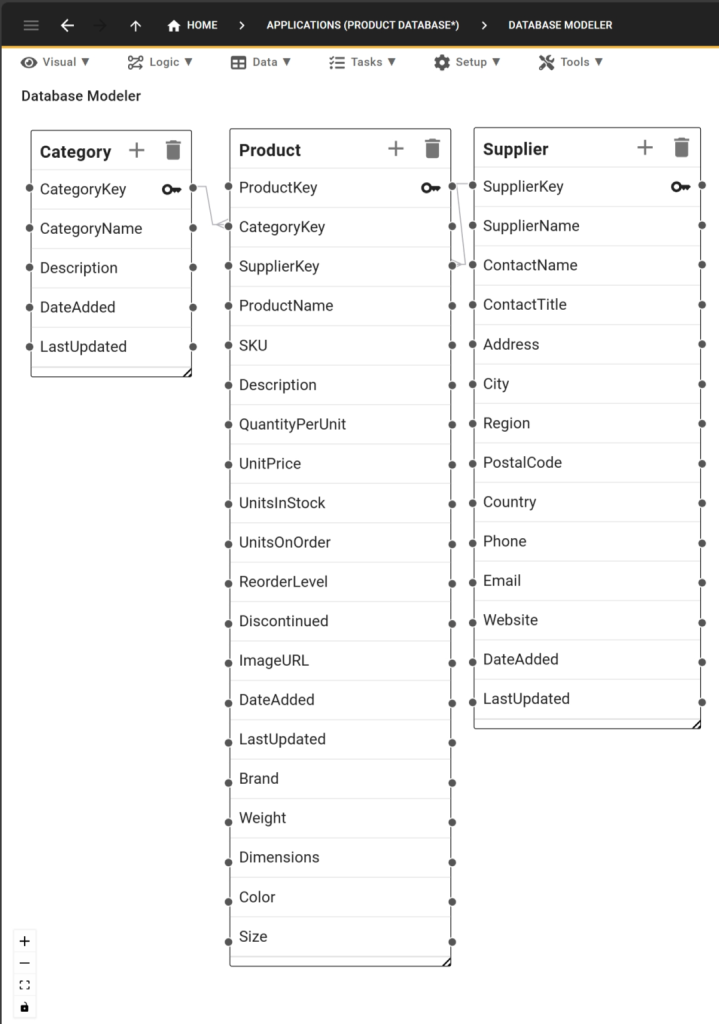
The database schema consists of several interconnected tables:
- At its heart is the Product table, storing information about products and their attributes;
- The Category table helps us make sense of our products and the categories they belong to.
- The Supplier table is another critical piece of our database schema: it lets us associate products with suppliers and allows us to notify our business partners when inventory runs low.
Each table holds specific information, such as product descriptions, unit prices, supplier information, or product categories. This ensures a comprehensive and organized structure of our product data. The relationships between these tables facilitate efficient product management.
This database schema supports a web app designed to streamline the process of organizing, tracking, and managing your products and inventory.
Built on a robust database structure, our sample app provides comprehensive features to handle every aspect of your product data, from detailed product descriptions to supplier information and category management.
Product Database: Key Features
Here are some of the key features of our ready-to-use product database.
✅ Product Database Management:
Easily add, update, and track your products and their details, such as names, descriptions, prices, stock levels, and more.
✅ Category Organization:
Group products into categories for better organization and faster navigation.
✅ Supplier Integration:
Maintain detailed records of your suppliers, including contact information and addresses, ensuring smooth supply chain management.
✅ Real-time Updates:
Keep your inventory data current with date stamps for when products and supplier information are added or updated.
✅ Advanced Search and Filtering:
Quickly find products or suppliers with powerful search and filtering options.
✅ User-Friendly Interface:
Intuitive design makes this database easy for anyone to use.
✅ Comprehensive Data Handling:
Manage all your product-related information in one place.
✅ Scalable Solution:
Our product database is suitable for businesses of all sizes, from small retailers to large enterprises.
✅ Reliable Performance:
The product database application is built on a stable and efficient database structure to ensure smooth operation.
Of course, there is a lot more that you can add to your database, such as unique user roles (read-only roles or supplier roles with limited database access, for example), logins and authentication, or email notifications to alert suppliers when their products are running low on stock.
Get Started with Five Today
To build a custom product database with Five, start by exploring our full-fledged and ready-to-use database application. Map out enhancements and customizations that reflect your way of handling product data.
By following the steps mentioned above, you can create a robust and scalable product database tailored to your needs!


