Advanced Forms – Part 9: Display Types Hi…
Create an Availability Form In 3 Steps
In this guide, we outline the steps necessary to create and launch an availability form using Five’s advanced form builder.
The process involves:
- Creating the database
- Designing the form
- Deploying the form
We will also cover securing the form with logins, authentication, and permissions, although this is an optional step.
What is an Availability Form?
An availability form is an interface used to gather, store, and manage data regarding the availability of resources, such as meeting rooms, service slots, or rental equipment.
These forms capture essential information like dates, times, and resource types, which can be used for scheduling, reporting, and decision-making.
Availability forms can range from simple web forms to more complex systems integrated with databases and analytics tools.
Key Components of an Availability Form
- Web Forms: Online forms that users fill out to submit availability information.
- Databases: Systems like MySQL, PostgreSQL, or MongoDB that store collected availability data in an organized manner. (Don’t worry if you’re not familiar—Five makes it easy.)
- Data Security: Measures to protect sensitive data from unauthorized access and breaches.
- Analytics Tools: Software that allows users to query the database, generate reports, and visualize availability data.
- Dashboards: Interactive interfaces that provide real-time insights and trends on availability.
Why a Traditional Form Builder Might Not Cut It
Availability forms require managing relationships between various pieces of information, such as dates, times, and resources. Standard form builders typically struggle to handle these complex data structures, making it difficult to create a comprehensive picture of each submission.
Security and compliance are also major concerns, especially when dealing with sensitive or personal data.
Unfortunately, most off-the-shelf form builders lack the necessary security infrastructure to handle such sensitive data safely and in compliance with stringent rules.
Furthermore, availability forms often require advanced functionalities, such as managing schedules and performing availability checks in real-time.
Many standard form builders have limited capabilities, lacking the ability to perform these complex operations accurately and in real-time.
Lastly, the need for advanced reporting and analytics is crucial for managing availability efficiently. Organizations require comprehensive tools to analyze data, track trends, and generate detailed reports, something that traditional form builders often fall short on.
Building an Availability Form with Five
Creating an availability form in Five offers significant advantages over traditional form builders, making it ideal for those who need robust, secure, and analyzable data.
Unlike traditional form builders, which only store submitted data, Five allows you to directly connect your availability form to a database.
This connection enables you to query your database and generate visual representations of your data, making it easier to identify trends and availability patterns. Most traditional form builders require exporting data to third-party tools for analysis, adding extra steps and potential for errors.
While traditional form builders may suffice for very basic availability tasks, they often struggle with large datasets or high submission volumes. Five’s database-connected solution, on the other hand, is designed to handle substantial amounts of data efficiently, maintaining performance as your needs grow.
One of the standout features of Five is the ability to create login-protected forms. This ensures that only authorized users can access and submit availability data, enhancing the security of your process.
Traditional form builders often lack these advanced security features, leaving your data vulnerable to unauthorized access.
In addition to its advanced data management and security features, Five allows you to build dashboards and generate detailed reports directly from your availability data.
With Five, you can:
- Quickly deploy your availability form with a secure database.
- Build a user-friendly interface that protects sensitive data with login authentication.
Step 1: Database for Your Availability Form
To get started, sign up for free access to Five and create a new application by navigating to the Applications section and clicking the yellow plus button.
Create a New Application:
- Click the yellow plus button.
- Name your application (e.g., “Availability Form”).
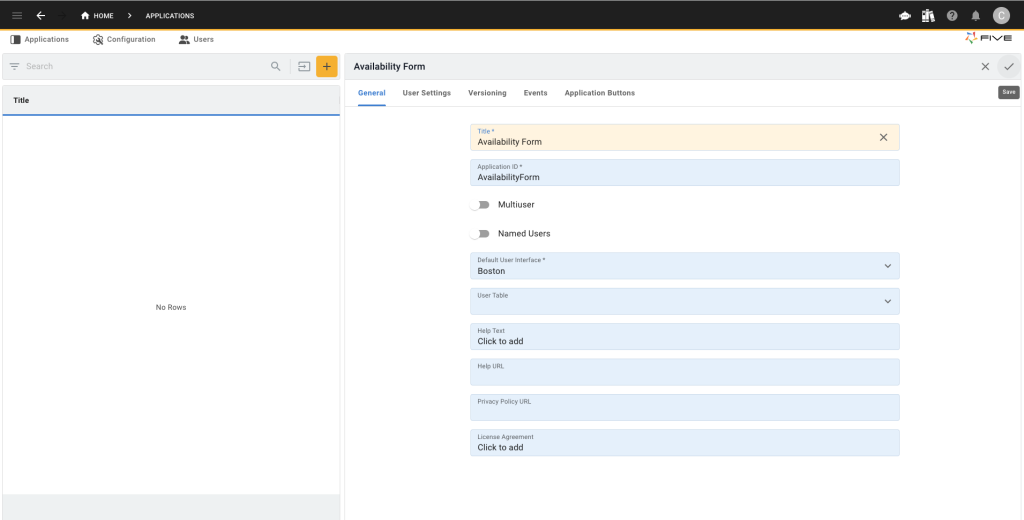
- Confirm by clicking the check icon in the upper right corner.
- Click on the blue Manage button to enter the development environment.
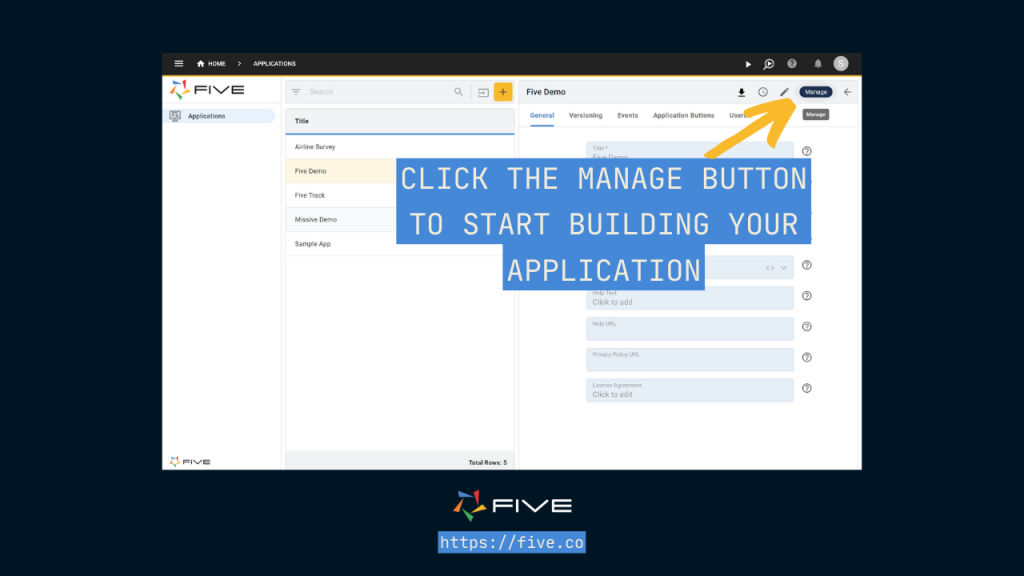
Create Database Tables:
Go to Data > Table Wizard, a user-friendly interface for creating database tables. Name your table descriptively (e.g., “Availability”).
Add fields to your table using the plus button, specifying appropriate data types:
- Name (Text): Stores the name.
- StartDate (Date): Captures the start date of availability.
- EndDate (Date): Captures the end date of availability.
- StartTime (Time): Captures the start time of availability.
- EndTime (Time): Captures the end time of availability.
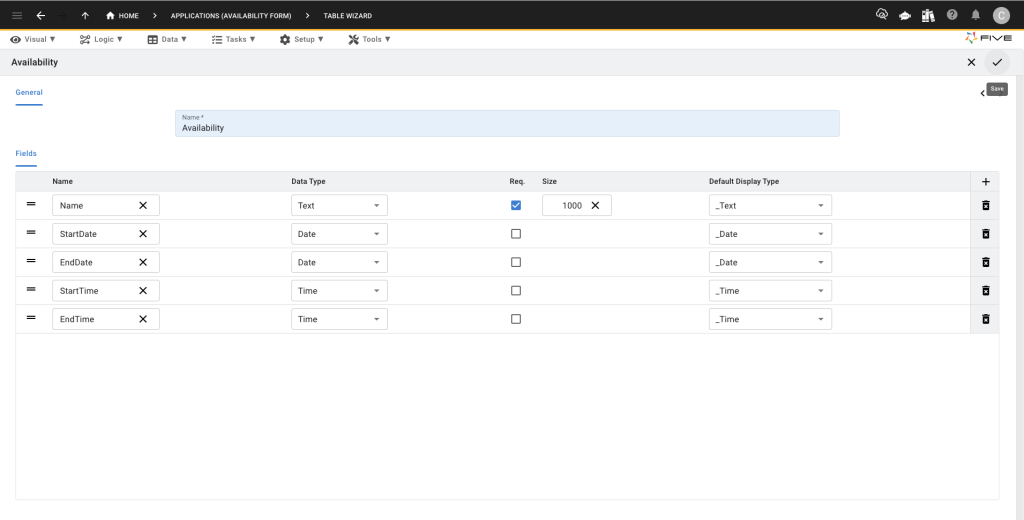
Save Your Database Table:
After adding all relevant fields, save your table by clicking the check icon in the upper right corner. Your MySQL database table is now ready to store availability data.
Step 2: Designing the Availability Form
Next, navigate to Visual > Form Wizard in Five to design your availability form.
Select Data Source:
- In the Form Wizard’s General section, select the “Availability” table you created as the main data source. This links your backend (database) with your frontend (form).
Finalize the Form:
- Click the check icon in the upper right corner to complete the form creation. Your form is now ready and connected to your database.
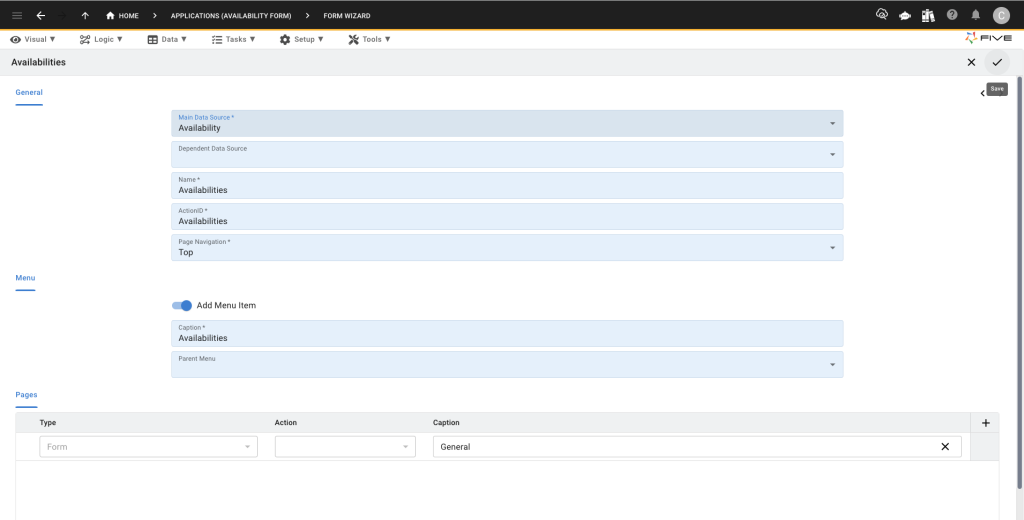
Add Form Submit/Cancel Buttons:
- Navigate to Visual then select Forms and scroll down. Under Complete Caption, you can add your submit button (you can change this to whatever you’d like). You can also change the Cancel Caption. Remember to click the tick to save afterward.
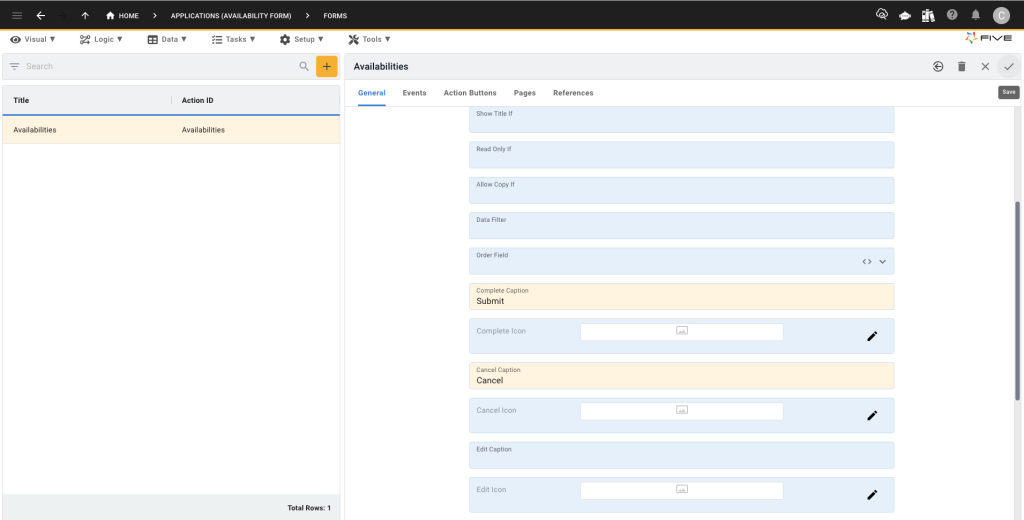
Add Your URL:
- Navigate to Setup then select URL and add an item. You must make this lowercase.
- Select your form in the action field.
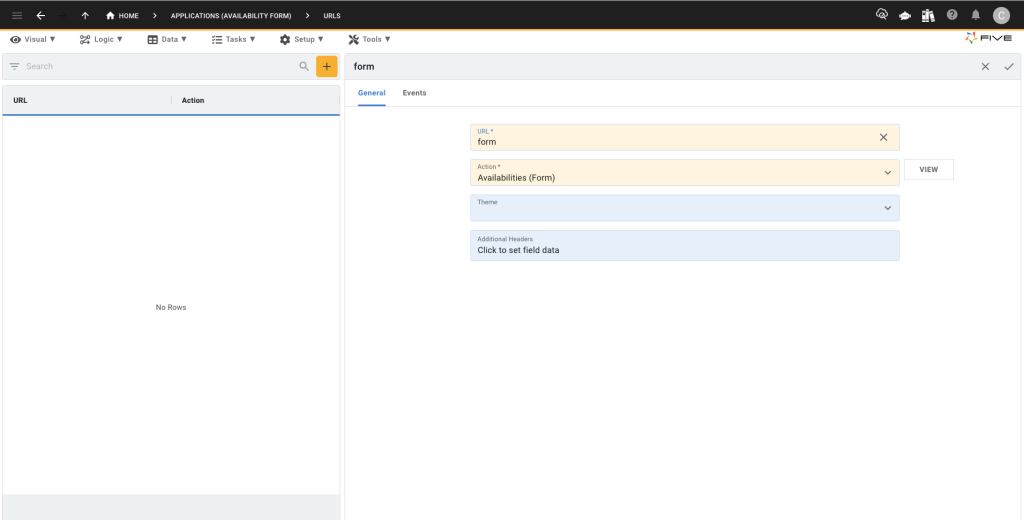
Step 3: Deploying the Availability Form
To deploy your availability form:
- Click the “Deploy to Development” button in the top right corner. This action opens your availability form in a new browser tab, allowing you to preview it.
- Once you run your application your default URL will look something like this: https://control-default-availabilityform-ryan.5au.dev/?reloadSchema=f8b27464-ce5b-423a-9f56-ba1f09d432ac&inspect=false
- Delete this URL section ?reloadSchema=f8b27464-ce5b-423a-9f56-ba1f09d432ac&inspect=false and replace it with what you named your URL above:
- Based on this demo the new url would be https://control-default-availabilityform-ryan.5au.dev/url/form and this will lead you to your form.
Securing Your Availability Form: Logins, Authentication, Permissions
One of the added benefits of Five is the ability to add a login-protected backend for submitted form data.
Here are the steps to add user roles and logins:
- Turn your application into a multi-user app by automatically adding a login screen.
- Create user roles with specific permissions. For example:
- User Role: Can submit availability data.
- Admin Role: Can review availability, manage resources, and access the dashboard summarizing all submissions.
Explore More Security Features:
Utilize Five’s documentation for detailed instructions on securing your availability form with authentication and permissions to ensure only authorized users can access or modify data.
Conclusion: Building an Availability Form
Building an availability form with Five’s application development environment offers numerous advantages over traditional form builders.
The process involves three key steps: creating the database, designing the form, and deploying the web form. Five provides security features, including login protection, authentication, and user permissions, ensuring that your availability form is secure and only accessible to authorized users.
By using Five, you can directly connect your availability form to a database, enabling efficient data management and real-time analysis through custom charts and reports.
This capability allows you to easily track availability, monitor resource statuses, and manage data effectively. Tasks that are often cumbersome with traditional form builders that require exporting data to third-party tools.
With Five, you can improve your availability management process, enhance data security, and leverage analytical tools to gain insights, making it the superior choice for creating a comprehensive and efficient availability form.
What Else You Can Do With Five
Here’s a more advanced form for property booking, demonstrating Five’s calculation capabilities.


