Create an Inventory Database In 3 Steps
Build Your Inventory Database in Minutes [Free Preview]
An inventory database is crucial for both physical stores and e-commerce businesses. It keeps track of stock levels, product details, and supplier information, serving as a central source of truth for inventory management. Building a well-structured inventory database can improve your operations and reduce errors.
This step-by-step guide will show you how to build an inventory database so you can forget the days of lost inventory and inaccurate tracking. Scroll down to access a free preview of a product database application with built-in inventory management to simplify your inventory management.
Why Build an Inventory Database?
For inventory managers and business owners, an inventory database is the foundation of smooth operations. It gives you real-time visibility into your stock levels, so you always know what’s available, what’s running low, and what isn’t selling. This means fewer rushed orders, less excess stock taking up space, and better cash flow.
With a centralized system, your team can track orders, monitor supplier performance, and forecast demand more accurately—all without digging through spreadsheets or risking errors. It also simplifies reporting, so you can make decisions based on clear, up-to-date data rather than guesswork.
Put simply, an inventory database helps you stay in control, reduce waste, and keep your customers happy by having the right products ready when they need them.
Explore Our User-Friendly Product & Inventory Database
Our fully featured, scalable Product Database lets you catalog, organize and search your products and inventory in an intuitive, web-based interface. Login-protected, your data is securely stored in a user-friendly database that is only accessible to you and your team.
What Is an Inventory Database?
An inventory database is a structured system that records every detail about the products and the quantities that you carry. A good inventory database goes beyond just tracking quantities—it stores essential attributes like item names, descriptions, prices, sizes, colors, materials, and supplier information. It also tracks practical details like minimum order quantities, packaging specifications, production costs, profit margins, and stock movements.
By centralizing all this information in one searchable system, your inventory database becomes the single source of truth for your business. It eliminates guesswork, reduces errors from manual tracking, and gives you complete visibility into your stock at any moment—helping you make smarter decisions about purchasing, sales, and growth.
Inventory Databases in Excel
More often than not, businesses set up and maintain their inventory databases in Microsoft Excel or Google Sheets.
While these spreadsheet-based solutions are a natural starting point, especially for smaller businesses, a word of caution: these spreadsheets tend to have a life of their own and typically create problems, such as:
❌ Version Confusion:
Different departments or users have their local copy of the spreadsheet (“InventoryDatabase_NEW”, “Inventory Database – v2.1”, “Old Inventory Database – DO NOT USE”, etc.)
❌ Lack of Version and Access Control:
Without clear ownership or version control, changes made by staff can be lost or duplicated, especially if the person responsible for updates leaves the company and a new person takes over.
❌ Data Inconsistencies:
Comments, highlights, and overwrites (how about we mark out-of-stock products in red?).
❌ Security Breaches:
Spreadsheets cannot be easily secured or protected from unauthorized access. Excel or Google Sheets do not directly support user roles, authentication, or granular access control.
Setting up your inventory database as a spreadsheet more often than not defeats its purpose of becoming your single source of truth. Instead, you end up constantly fighting fires and cleaning up spreadsheets. That’s why we recommend creating a proper product database.
Ditch Excel For Better Inventory Management
Excel or spreadsheets aren’t the right solution for inventory management. What’s a better alternative?
An inventory database with an intuitive web user interface. Check out our product database application and start simplifying your inventory management today.
Professionalize Your Inventory Management
Tired of juggling spreadsheets and losing track of stock? Try our free product database with inventory tracking—designed to get you up and running in minutes, not days.
No complicated setup. No confusing features. Just a clean, straightforward system that lets you:
- Organize products with all the details you need
- Track stock levels in real time
- Get low-stock alerts before it’s too late
Sign up now for instant access—your free preview gives you everything you need to start managing inventory the smarter way.
How to Create an Inventory Database in 3 Steps
Building an inventory database usually requires technical knowledge that someone running an e-commerce or factory operation might not have. For instance, you’d need a substantial understanding of database languages like SQL, not to mention the front-end development for user interaction.
This complexity often leads small-scale e-commerce operations, manufacturers, and distributors to neglect building an inventory database. They simply don’t have the technical expertise or the time to create it from scratch.
This is where database builders like Five come in. Five is an online database builder specifically designed to make creating an inventory database much faster. Here’s how:
1️⃣ We have developed a comprehensive product database application that comes with all the essential features for better inventory management – this is the ideal place to start.
2️⃣ Our product database is fully customizable: if you find that features are lacking, list them out for future implementation.
3️⃣ Last, enhance and customize your inventory database application. Equipped with your list of enhancements, make the system yours and add new features to it.
Creating an inventory database with Five won’t be entirely effortless, but it will be significantly easier than spending 60+ hours learning various coding frameworks and languages.
Here’s a detailed breakdown of each step.
Step 1: Access the Free Preview of the Product Database
Every business manages inventory differently, whether you’re tracking handmade goods, industrial parts, or retail products. But while your needs are unique, the fundamentals remain the same: real-time stock visibility, accurate tracking, and streamlined operations.
That’s why our system includes the most essential features preconfigured, so you don’t waste time building from scratch. Out of the box, you get:
- Cloud-hosted access – Secure, available anytime, anywhere
- Built-in authentication – No extra setup for user logins and permissions
- Essential interfaces – Ready-to-use forms, reports, and dashboards
- CSV data import – Migrate from spreadsheets in minutes
Start with what works, then customize as you grow. No reinventing the wheel—just smart inventory management, right from day one.
Step 2: List Out Enhancements and Customizations
Now that your pre-configured inventory system is in place, it’s time to consider what additional features or adjustments will best fit your business. Not every customization is urgent—some are critical, while others are simply nice-to-haves.
To prioritize effectively, use the MoSCoW framework:
1. Must-Haves: These are the non-negotiable requirements for day-to-day operations. Depending on your business, these can include, for example:
✅ Barcode/QR scanning for faster stock checks
✅ Automated low-stock alerts with custom thresholds
✅ Multi-location tracking (if managing multiple warehouses)
2. Should-Haves are important but not immediately critical. They can be added later. Examples could be:
✅ Batch/expiry date tracking (for perishable goods)
✅ Supplier performance dashboards
✅ Mobile app access for on-the-go updates
3. Could-Haves are useful but not essential. Only work on these if time or budget allows. Here are a few examples:
✅ AI-driven demand forecasting
✅Custom reporting templates
✅ Third-party integrations (e.g., Shopify, QuickBooks)
4. Won’t-Haves. Won’t have features are often forgotten, but are just as important. These features are deliberately excluded to avoid scope creep, such as
❌ Overly niche features (e.g., chemical compliance tracking for non-manufacturers)
❌ Redundant tools (if your workflow already covers it)
Tip: Revisit this list once a year—today’s “Could-Have” might become tomorrow’s “Must-Have” as you scale.
Step 3: Enhance Your Inventory Database
With your prioritized list of customizations from Step 2, it’s time to refine your inventory system to better fit your business.
Start by implementing the must-have enhancements—these are the critical features that will deliver immediate value, such as barcode scanning for faster stock checks or automated alerts to prevent shortages. Once these are in place, move on to the should-have improvements, like adding batch tracking or supplier performance insights, which further streamline operations.
The advantage of building on a preconfigured system is that you don’t have to start from scratch. Many enhancements—such as custom fields, user permissions, or reporting tools—can be added incrementally without disrupting your existing workflow.
For more advanced needs, like third-party integrations or AI-driven forecasting, test them in stages to ensure they align with your processes before full deployment.
By taking a structured approach, you ensure each enhancement adds real value—keeping your inventory management efficient, scalable, and tailored to your business as it grows.
The Inventory Database Schema
For those who want to start from scratch, rather than begin with our prebuilt and ready-to-use system, here a simple inventory database schema.
The inventory database schema consists of several interconnected tables:
- At its heart is the Product table, storing information about products and their attributes;
- The Category table helps us make sense of our products and the categories they belong to.
- The Supplier table is another critical piece of our database schema: it lets us associate products with suppliers and allows us to notify our business partners when inventory runs low.
Each table holds specific information, such as product, reorder levels, supplier contact details and product categories, ensuring a comprehensive and organized structure. The relationships between these tables facilitate efficient inventory management.
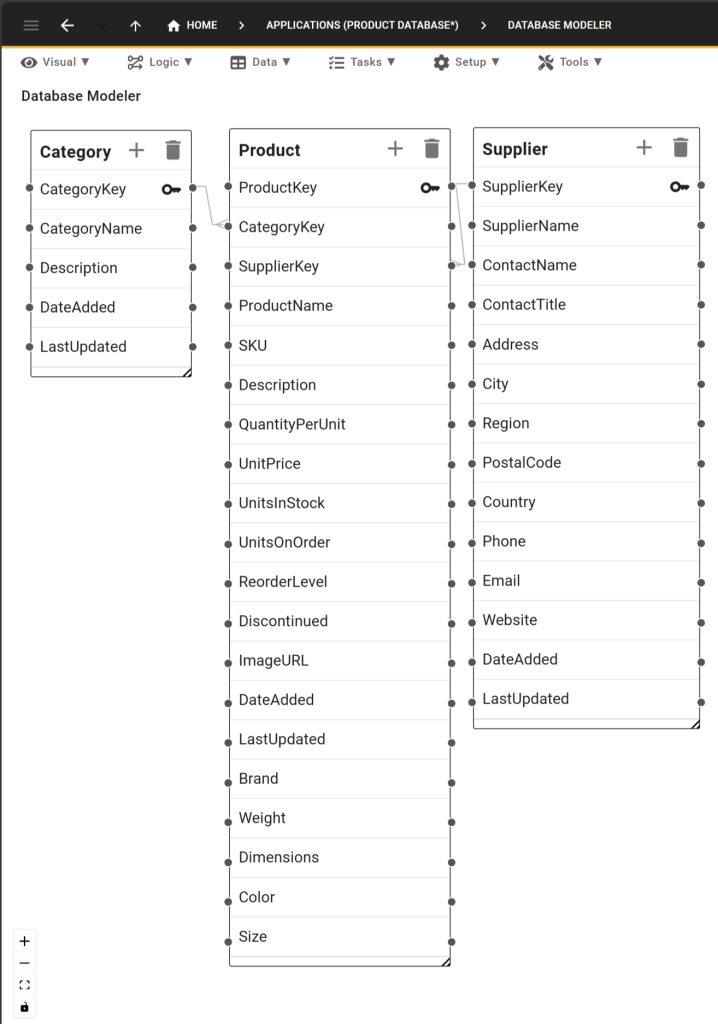
Get Started with Five Today
To build your inventory database with Five, sign up for a free preview of our prebuilt product database to start the process. Once you have signed up, select one of our learning paths to continue your development.
By following the steps mentioned above, you can create robust and scalable inventory database software tailored to your needs!


