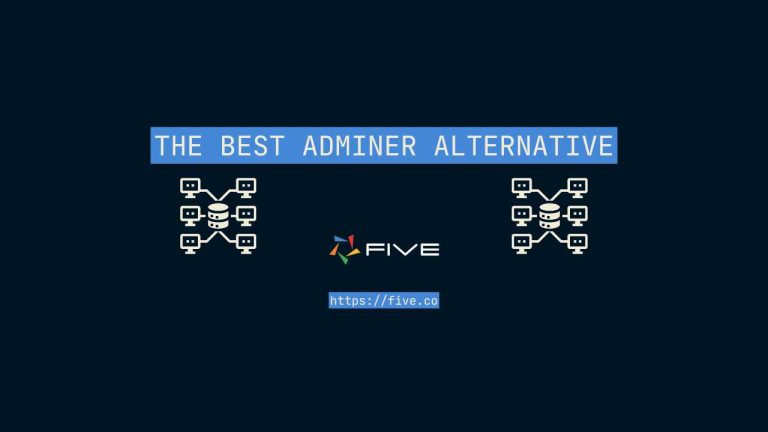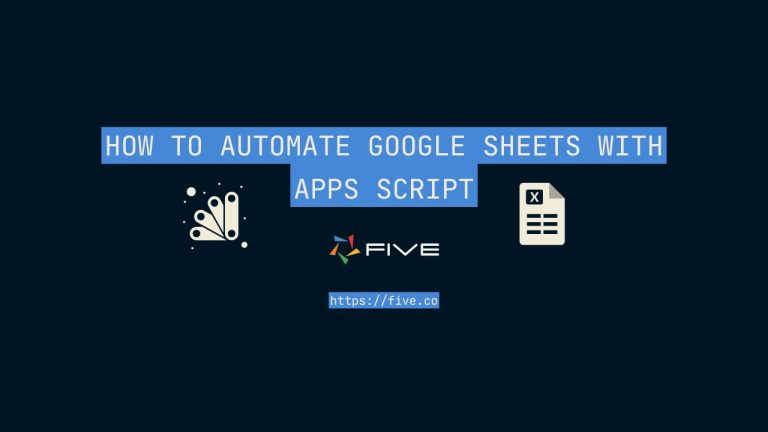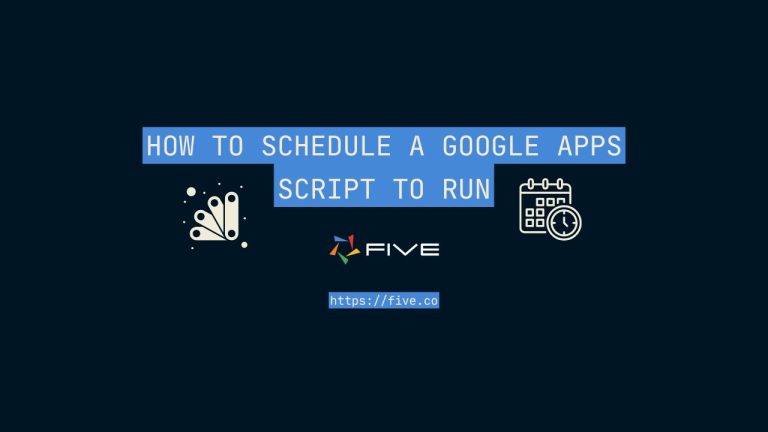Import CSV to MySQL In 4 Easy Steps
Importing CSV into MySQL: A Beginner’s Guide
Are you looking to convert your CSV files into a MySQL database? You’re in the right place! In this comprehensive tutorial, we’ll guide you through the process of importing your CSV data into MySQL, making it simple and accessible for beginners.
No need to worry about coding experience – this guide is tailored for everyone, regardless of technical background.
To make the process faster, we’ll be using Five’s free trial to build. Before we dive in, ensure you’ve signed up and access Five for free.
Step-by-Step Guide: Import CSV to MySQL
Step 1: Prepare Your CSV Data
The first step in importing CSV data into MySQL is to ensure your spreadsheet is properly formatted. Follow these tips for optimal results:
- Clear Headers: Ensure each column has a descriptive header.
- Remove Empty Rows/Columns: Clean up any unnecessary blank spaces.
- Consistent Data Format: Make sure all data is consistently formatted, especially dates.
- Save as CSV: Export your file in CSV format for compatibility.
Example:
| Product | Price | Quantity |
| Product 1 | 4.99 | 100 |
| Product 2 | 5.99 | 4 |
| Product 3 | 100.99 | 58 |
Excel Cleanup Tips:
- TRIM: Remove leading, trailing, and extra spaces.
- CLEAN: Remove nonprintable characters.
- PROPER: Convert text to proper case.
After cleaning up your data, save your spreadsheet as a CSV file.
Step 2: Create a MySQL Database
Next, you need to create a new MySQL database to house your data. With Five, this process is straightforward:
- Sign Up for Five: Start by signing up for free access to Five in your web browser. You’ll be welcomed by this screen.
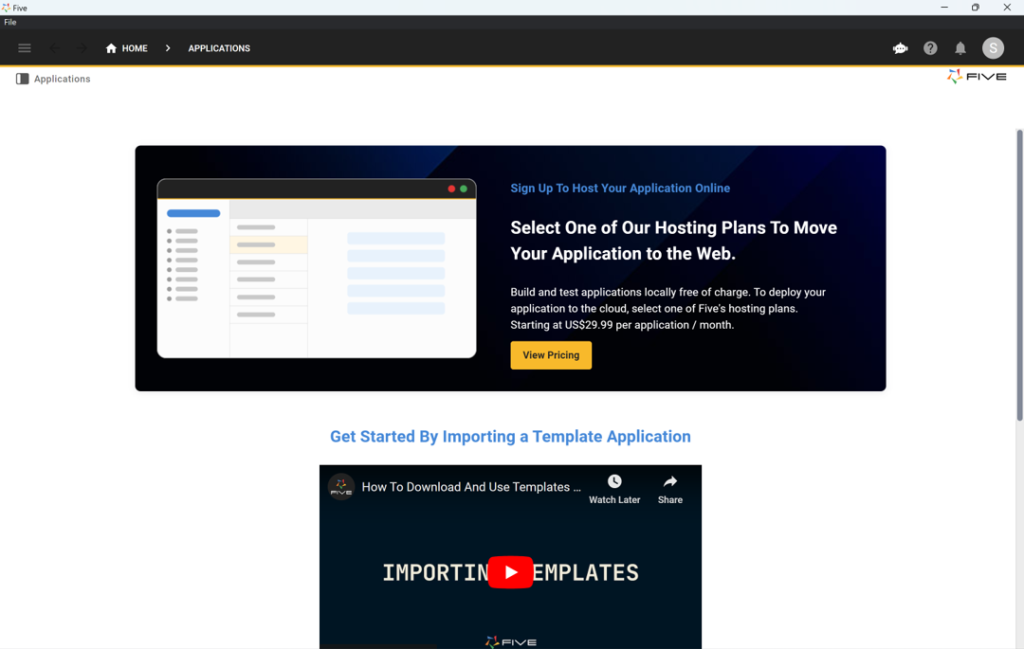
Create a New Application:
- Navigate to Applications.
- Click on the yellow Plus icon to create a new application.
- Title your application (e.g., “CSV to MySQL”) and save it.
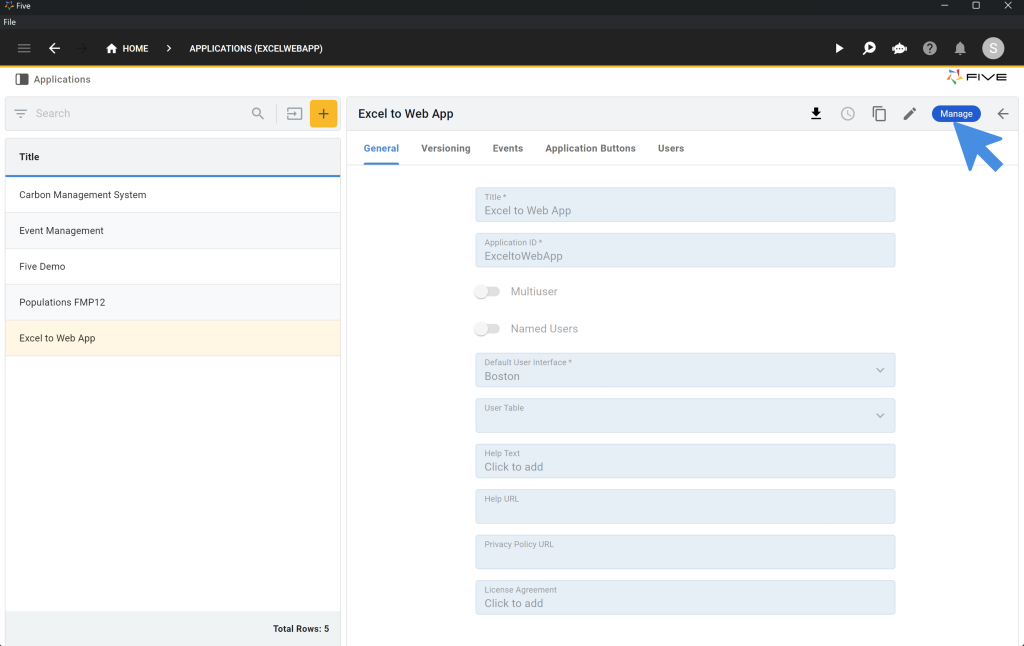
Step 3: Import CSV Data into MySQL
With your database ready, it’s time to import your CSV file. Five provides an easy-to-use interface for this task.
Access Database Management:
- Click the blue Manage button near the Five logo.
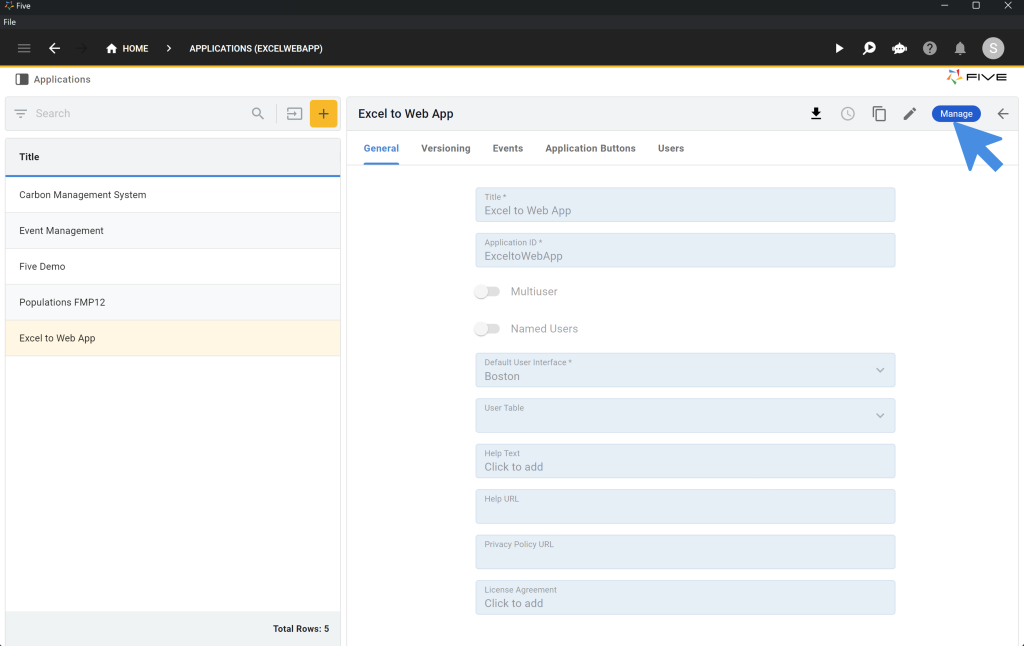
- Navigate to Data and select Table Wizard.
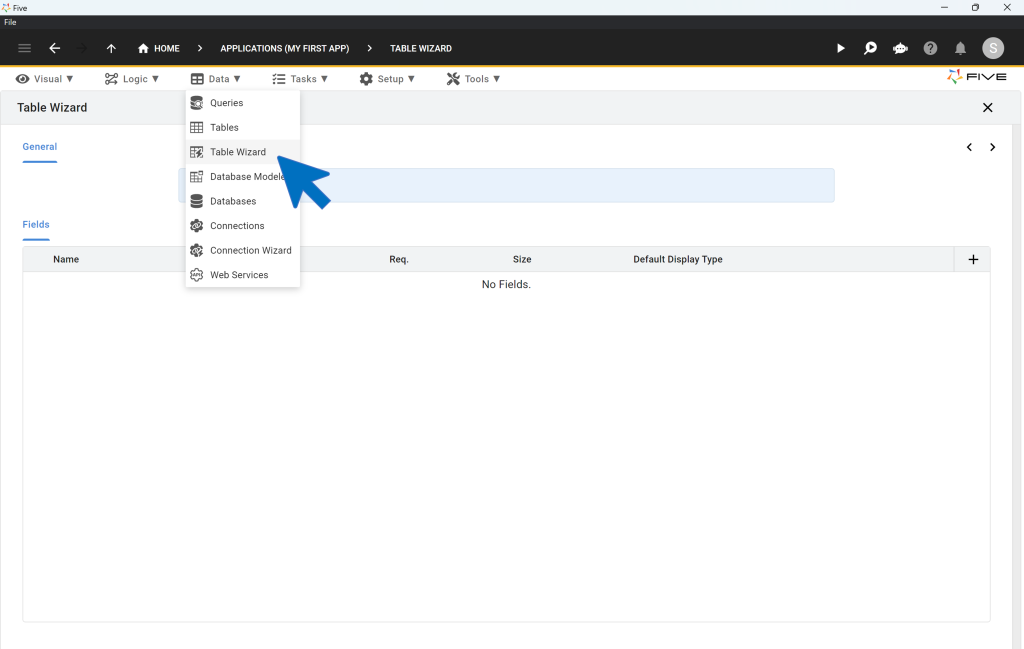
Creating Your Database Table:
- Name Your Table: Choose a name, such as “Inventory.”
- Add Database Fields:
- Field 1: “Product” (text, size 100)
- Field 2: “Price” (float, display type: float.2)
- Field 3: “Quantity” (integer)
- Field 4: “Total” (used for calculations)
- Save the table setup.
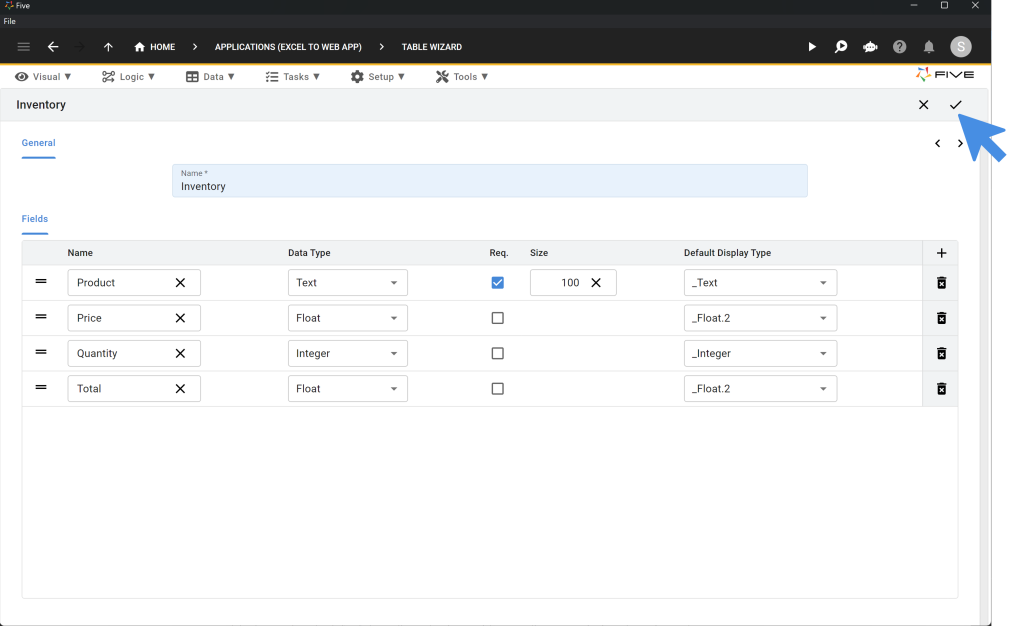
Import Data from CSV:
- Ensure your data is saved as a CSV file.
- Go to Data > Tables and click on Import CSV into Table. This is the CSV file we use.
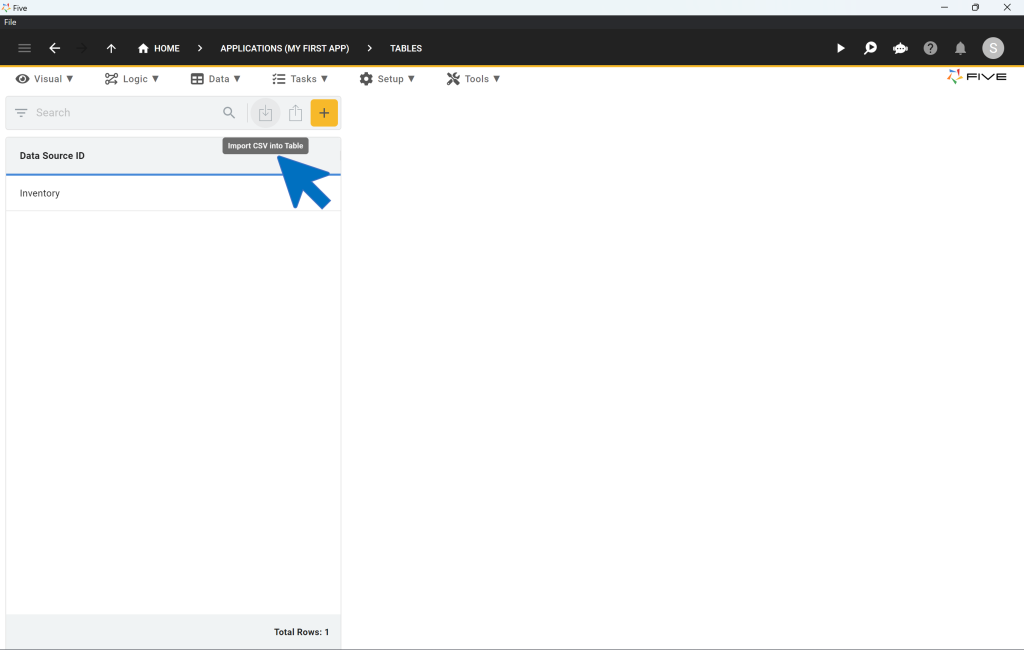
- Select the “Inventory” table from the dropdown menu.
- Upload your CSV file and map fields. Five will automatically match fields if names are consistent.
- For the “Total” field, select Not Imported.
- Click the Tick mark to complete the data upload.
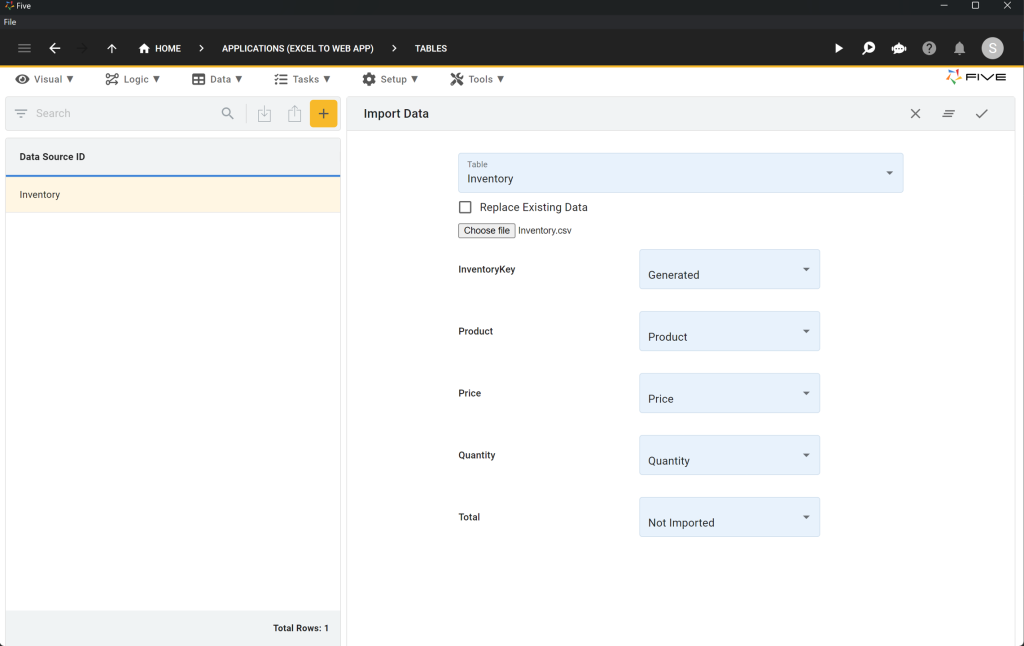
Step 4: Adding a Form and Previewing Your Application
Once your data is imported, create a form and preview your application.
Access Form Wizard:
- Go to Visual > Form Wizard.
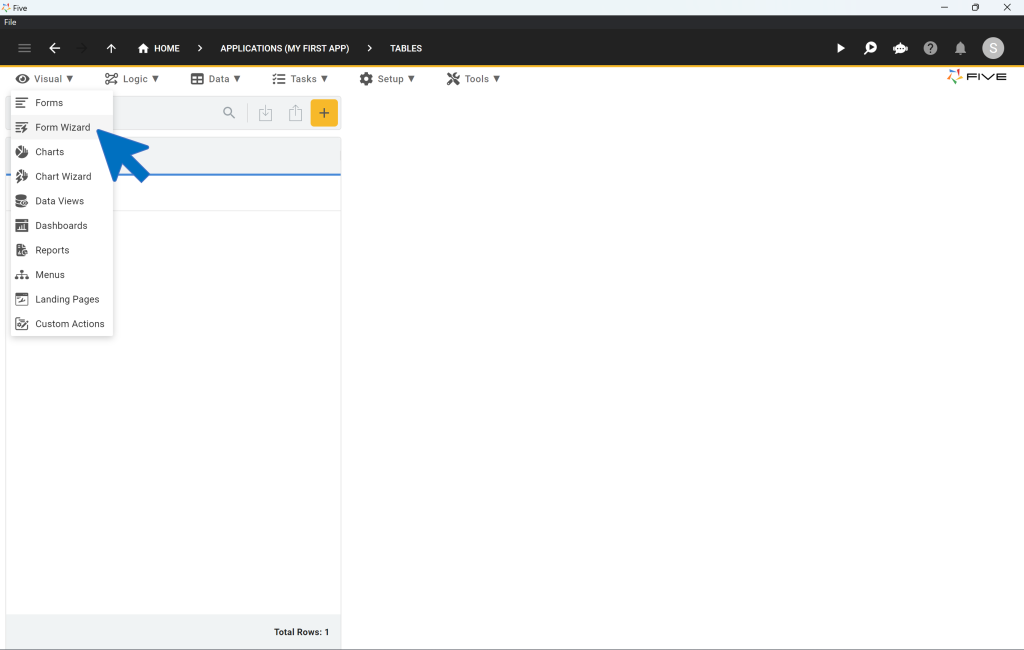
- Select “Inventory” as your main table.
- Save the form setup.
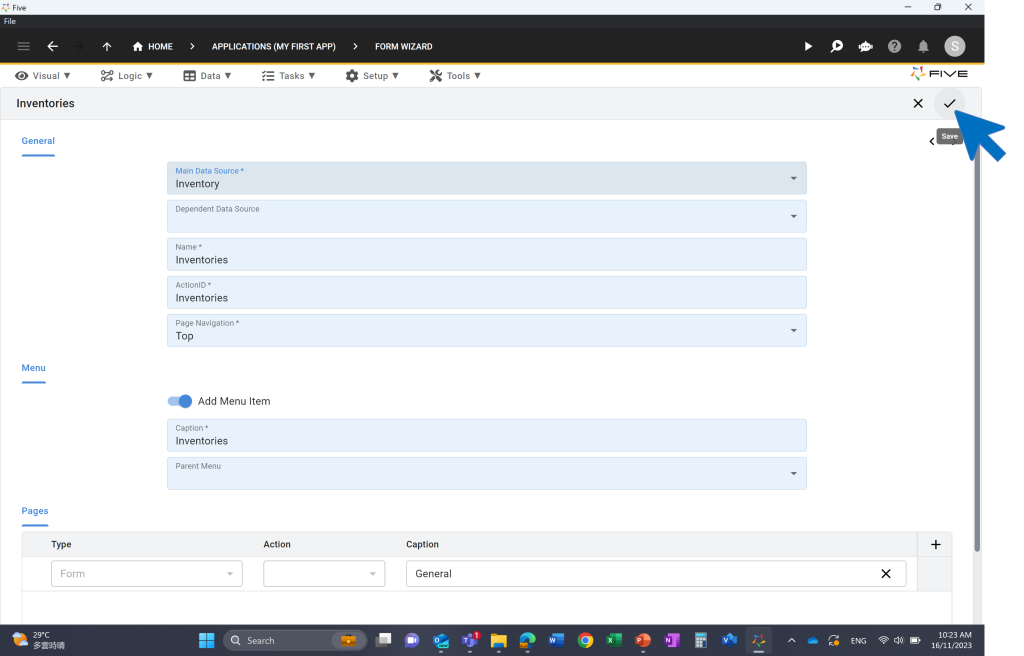
Preview Your Application:
- Click the Run button at the top right corner. If not visible, deploy to development (this might take a few minutes).
- Your application should display a fully auto-generated front-end for your MySQL database, featuring:
- Menu: Navigation on the left side.
- Search Bar: Quickly find records.
- Filter Options: Refine data views.
- CRUD Operations: Add, edit, or delete records through the interface.
By following these steps, you’ve successfully imported CSV data to MySQL and created an interactive web application interface using Five.

Next Steps: Enhancing Your Application
Congratulations on importing your CSV to MySQL and creating a web interface. Here are some additional steps to further enhance your application:
- Part 2: Import CSV to MySQL – Calculating a Field
- Part 3: Import CSV to MySQL – Adding a Theme
- Part 4: Import CSV to MySQL – Adding Logins to Your App
- Part 5: Import CSV to MySQL – Creating Charts and Dashboards
For more inspiration and examples, visit the Five Use Cases page or continue following our tutorial series.
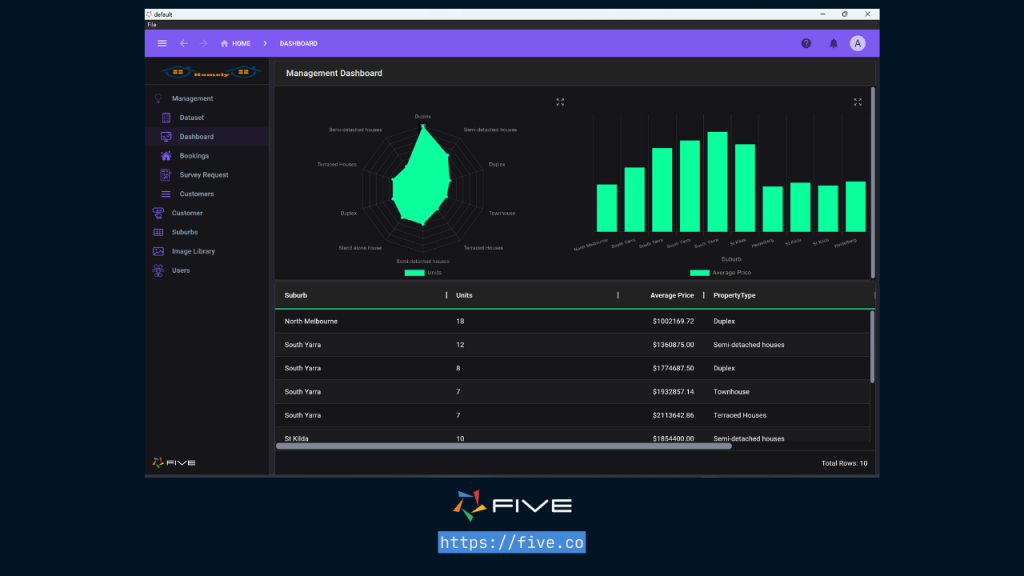
Additional Resources
If you need further assistance during the development process, here are some valuable resources:
- Five’s User Community: Visit Five.org to ask questions and get inspiration.
- Five’s Documentation: Access comprehensive documentation at help.five.org.
By now, you should have a solid understanding of how to import data from CSV to MySQL and create a web application. Happy coding!