MySQL, SQL Server, SQLite: Build on Any Database
Build Bespoke Applications on MySQL, SQL Server, or SQLite
Earlier this week, we announced the release of Five Version 2.5.
Version 2.5 is a major new release of our rapid application development environment because of its ability to connect to almost any data source, including all major relational databases, such as SQL Server, SQLite, and MySQL.
Five now makes it extremely easy and quick to develop admin panels, dashboards, and utilities on top of data stored in existing relational databases.
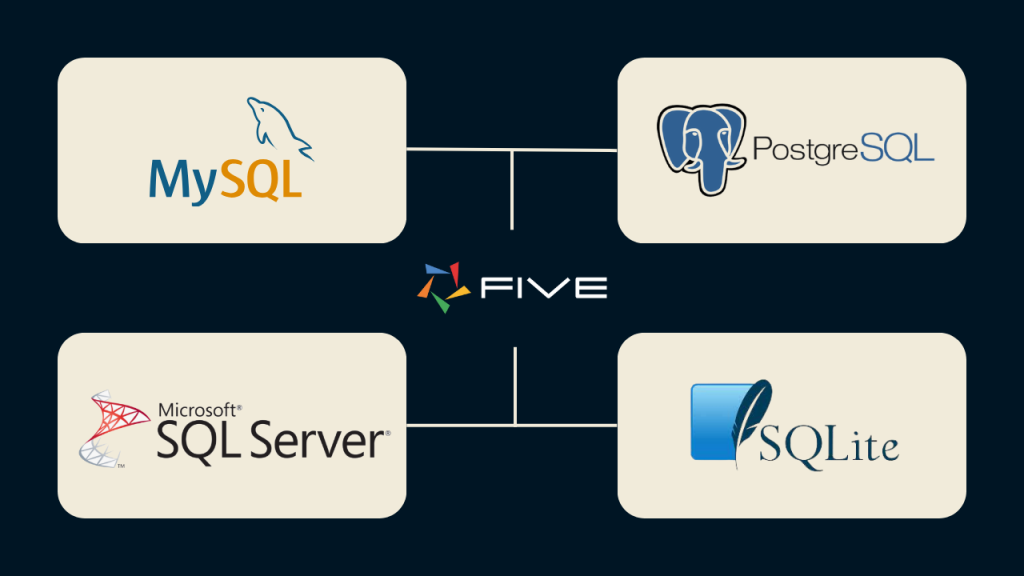
*PostgreSQL will be supported in future releases.
Connect To Any Database
As before, Five still gives you a dedicated MySQL database for every application that’s developed in Five. This built-in MySQL can be created using Five’s Table Wizard or its visual Database Modeler. But what if you already have a database ready and don’t want to create a new database from scratch?
That’s where Five’s ability to connect to existing, external databases comes in.
Five can now treat a relational database (SQL Server, MySQL, or SQLite) as a data source. Once connected to an external database via a connection string (more on how to set up your connection string at the bottom of this post), Five can then be used to build a bespoke application on top of it. These applications can range from simple MySQL CRUD tools to SQL Server admin panels.
Watch our Developer Advocate Pranoy explain the new and improved data interfaces of Five in our webinar here:
Query Your Database and Create Forms, Reports, Charts and Dashboards
For external, existing databases, Five gives developers access to all its application development features, including forms, charts, dashboards, and PDF reports.
These UI features can be connected to an external database, or to a query running on top of the database.
Here’s a simple use case: say your business already has a customer database with contact information, addresses, and other customer data. You’ve been tasked with building a dashboard and weekly report on top of your database that analyses the regional customer growth.
Simply connect Five to your external database, write the query to retrieve the count of customers by region, and connect your query to a chart and PDF report. The whole application can be built in just four steps and a few lines of code:
- Connect Five to your external database by providing the connection string.
- Write the query.
- Build the chart.
- Launch the application. Done!
Five takes care of all of the boilerplate code that would usually go into the process of building such an app, including an auto-generated GUI and even deployment.
On top of building forms, charts, dashboards, and reports, you can also create a GUI that lets business users create, read, update, or delete data stored in your database through forms or data grids. By creating user roles that govern access to your data in Five, the tedious job of doing this in SQL becomes much easier.
Build on Multiple External Data Sources
Another great feature is that you’re not limited to developing applications on only one data source. Applications built with Five can have multiple data sources, such as an external SQL Server database, Five’s built-in MySQL database, and a REST API.
Five doesn’t care where your data comes from or how many data sources you have. Connect your Azure-hosted Microsoft SQL Server database, add a REST API, and use Five’s built-in MySQL database all in one application – any data source that provides access to data can be used in the development process.
How to Get Started
To connect Five to an existing external database, a paid subscription to Five is required. However, developers can explore Five’s features at no cost by signing up for a free download and using Five’s built-in MySQL database as a test database. Building applications Five on an external database is no different from using Five’s built-in MySQL database.
How to Specify Your Connection String
Once you are ready to subscribe to Five, here’s how to format your connection string to an external database.
Remember, the connection string needs to be provided to establish the database connection. It represents a set of parameters in the form of key = value pairs separated by semicolons.
| Key | Value |
| Driver | The database driver allows you to interact with your chosen DBMS through Five’s interface. |
| URL | A database connection URL provides a way of identifying a database so that the selected driver recognizes it and connects to it. |
| Username | Your username. |
| Password | Your password. |
| Name | The name of your database |
Here’s an example: driver=mssql; url=five-test-server.database.windows.net:1433; username=user; password=password; name=exampleDB


