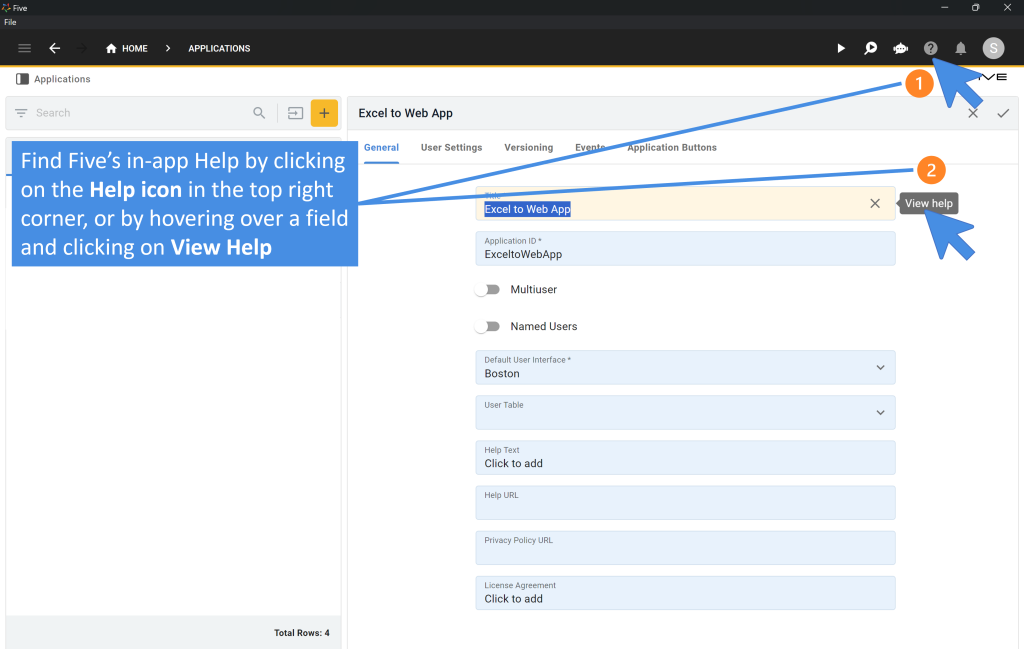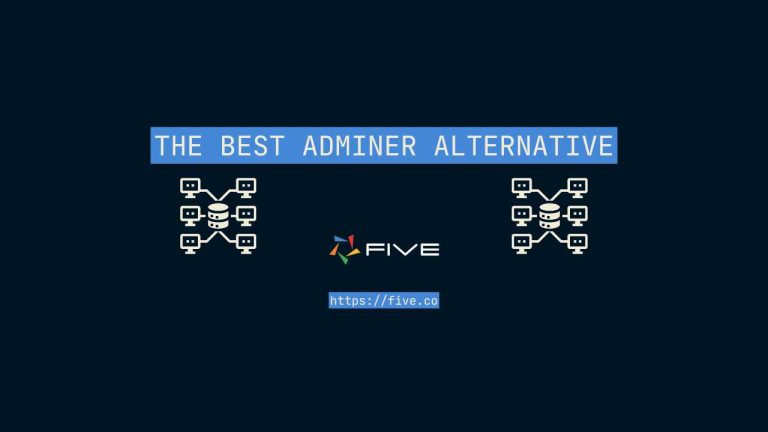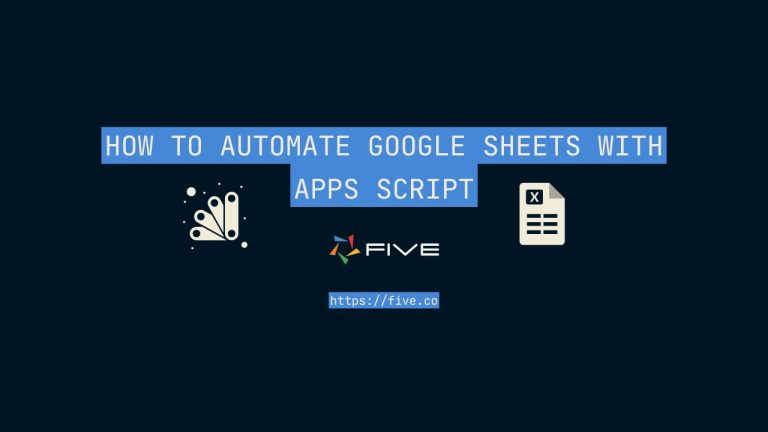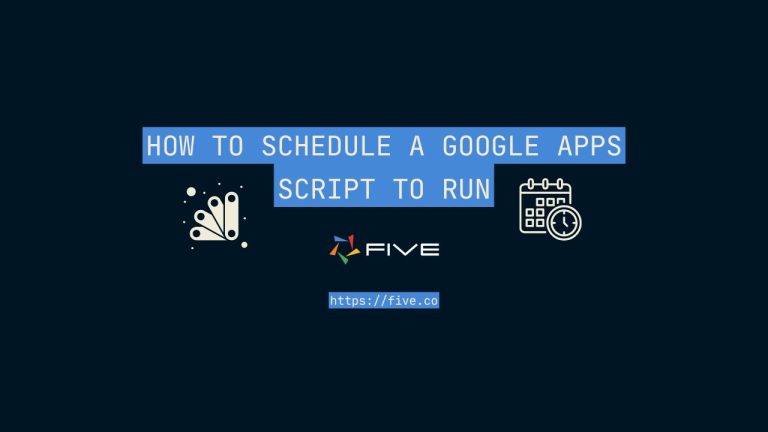Create an Order Management System In 3 Steps
How to Quickly Create an Order Management System
Managing multiple orders can be overwhelming, with the constant need to accurately track products, suppliers, and order details around the clock. This demanding task often leads to challenges such as sales losses, excess inventory costs, and delays in order processing and fulfillment. But what if there was a simpler, more effective way to manage your orders?
An efficient order management system can address these challenges, but off-the-shelf software solutions often fall short. These generic systems lack the customization needed to fit your specific operational requirements, leading to inefficiencies and missed opportunities.
We’re here to guide you on how to create your own custom order management system without any coding experience. You can also start by using our fully customizable OMS template application.
Why Build an Order Management System
Dissatisfied customers are the top concern for all business owners, as a great reputation is often built through word of mouth. Fast and accurate order processing is crucial for maintaining a positive reputation. Without it, negative word of mouth can quickly spread.
An efficient order management system minimizes errors and ensures customer satisfaction and loyalty. With a reliable order management system in place, you can boost customer loyalty, attract more repeat business, and positive reviews, all of which are essential for long-term success.
Why Excel Doesn’t Work For Order Management
Many e-commerce operations rely on the backends of their website to handle their order management. This works on a small scale but they struggle to handle large volumes of orders, complex inventory management, and high transaction loads without performance issues.
Moreover, ecommerce backends don’t support advanced features like stock alerts, automated reordering, and multi-location inventory tracking.
Excel is even less capable. While spreadsheets can serve basic order management needs, they present several significant drawbacks. Human errors in data entry can escalate into major issues, and the lack of clear ownership or version control means that changes made by different team members can easily be lost or duplicated, especially if the responsible individual leaves the company.
As your reporting requirements expand, so do your spreadsheets, leading to slower performance and making it increasingly difficult to find specific order items. This inefficiency often results in wasted time and resources.
Spreadsheets also fall short in providing adequate security features to protect against unauthorized access. Tools like Excel and Google Sheets lack support for user roles, authentication, and granular access control. In contrast, an order management system built with Five offers robust security features, ensuring that your data remains protected.
Relying on spreadsheets for order management undermines the objective of maintaining a single, reliable source of truth. Instead of achieving efficient order management, you end up juggling multiple spreadsheets, constantly managing and correcting errors. Transitioning to a dedicated order management system not only enhances efficiency and accuracy but also significantly improves overall business operations.
Why Creating an Order Management System Is Now Easy
There are several ways to build your order management system. You can code it from scratch, purchase an off-the-shelf solution that may not fully adapt to your specific needs, or use a web application builder like Five, which specializes in order management systems.
Using a builder like Five gives you the ability to add highly customizable features tailored to your operation.
1. Easy Data Transfer
Five allows you to transfer your data from Excel or Google Sheets to your new cloud-based order management system. There’s a tutorial called “Excel to Web App” to guide you through the process.
2. Quick Setup
You can set up your custom order management system in minutes, avoiding the hundreds of hours required to learn various coding frameworks and languages. This rapid deployment ensures you can start improving your operations immediately.
3. Customization
Unlike off-the-shelf systems that lack flexibility, Five lets you add custom features to meet your specific requirements. If you need unique functionalities, Five can accommodate them, ensuring your system fully supports your operations.
4. Advanced Features
Five provides the ability to create custom business logic with code, generate order-related PDF reports, and visualize your data through custom charts and graphs. These advanced features help you manage and analyze your orders more effectively.
5. Notifications
You can set up email notifications for order status updates, stock levels, and other critical alerts, keeping you organized and preventing issues like stockouts or delayed shipments.
By using Five, you can build a personalized order management system that enhances your operations and adapts to your unique needs. This approach ensures your order management processes are efficient, accurate, and scalable.
Get free access to Five here and start building the order management system that will improve your business operations.
Steps to Create an Order Management System
In this step-by-step we’ll focus on taking your previous spreadsheet data and building your order management system. If you don’t have a previous spreadsheet that’s even better. Just jump straight in Five.
To follow the below tutorial you’ll find to get free access to Five.
Step 1: Prepare Your Data
Before building our order management web app, it’s crucial to format your spreadsheet correctly so that it’s ready for import into Five.
Key Preparation Steps:
- Descriptive Header Row: Ensure the first row of your spreadsheet contains descriptive names for each column. For example, columns might be labeled as “Product”, “Price”, and “Quantity”.
- Avoid Redundant Columns: Do not repeat information across multiple columns. For instance, instead of having separate columns for “Products (non-perishable)” and “Products (perishable)”, use one “Product” column and another for “Perishable/Non-Perishable”.
- Single Data Points: Each cell should contain only one piece of data. Avoid combining information such as “5.99 (discounted to 4.99)”.
- Separate Multiple Values: If an item has multiple values, like several email addresses, use separate columns for each (e.g., “Primary Email”, “Secondary Email”).
Useful Excel Commands for Cleaning Data:
- TRIM: Removes extra spaces from text entries.
- CLEAN: Deletes non-printable characters.
- PROPER: Capitalizes the first letter of each word and converts the rest to lowercase.
Checklist for Clean Data:
- The header row contains descriptive names.
- Columns have unique and relevant information.
- Each cell contains one piece of data.
- Multiple data points are split across columns.
- Data is cleaned using Excel functions.
Step 2: Setting Up Your Database and Importing Data
Now that your spreadsheet is prepared, let’s move on to setting up your order management system using Five.
Steps to Set Up Your Database:
Create a New Application in Five:
- Sign up for Five and access the application dashboard.
- Click on “Applications” and then the yellow plus icon to create a new application.
- Give your application a title like “Excel to Order System” and save.
Build Your Database:
- Click on “Manage” near the Five logo.
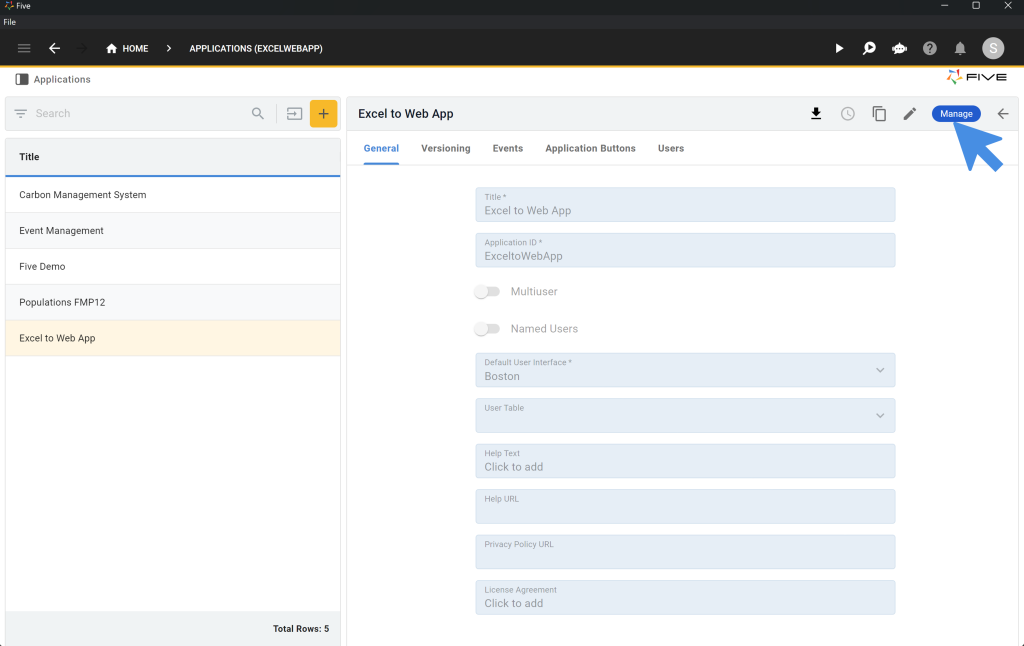
- Go to “Data” and select “Table Wizard”.
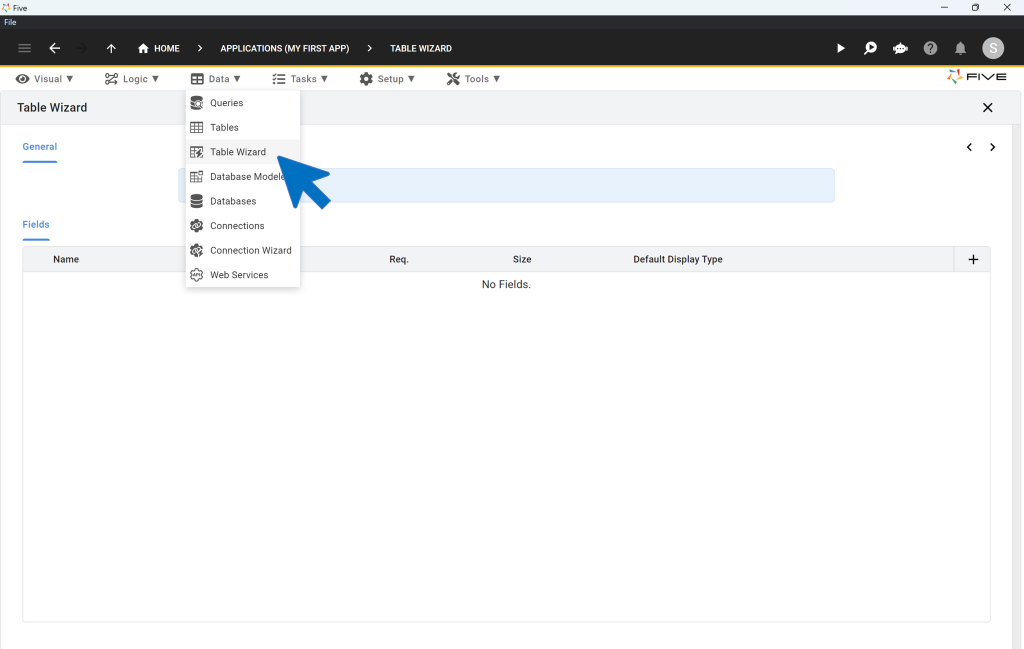
- Create your first database table with fields such as “Product” (text), “Price” (float), “Quantity” (integer), and “Total” (for calculations).
- Save the table setup.
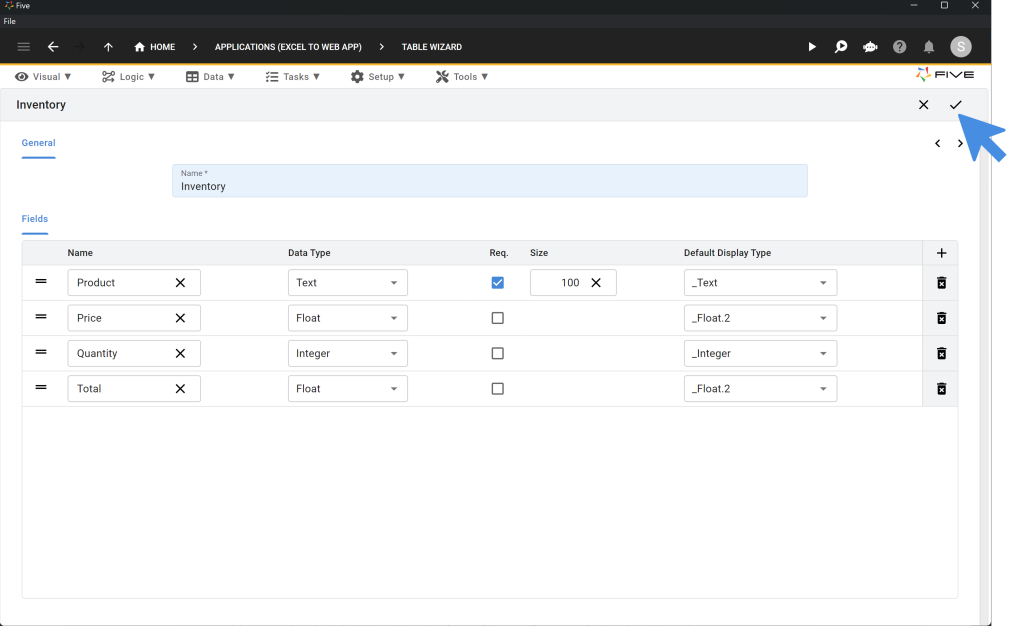
Import Your Data:
If you’d like to use the sample data provided
- Go to “Data” > “Tables” and select “Import CSV into Table”.
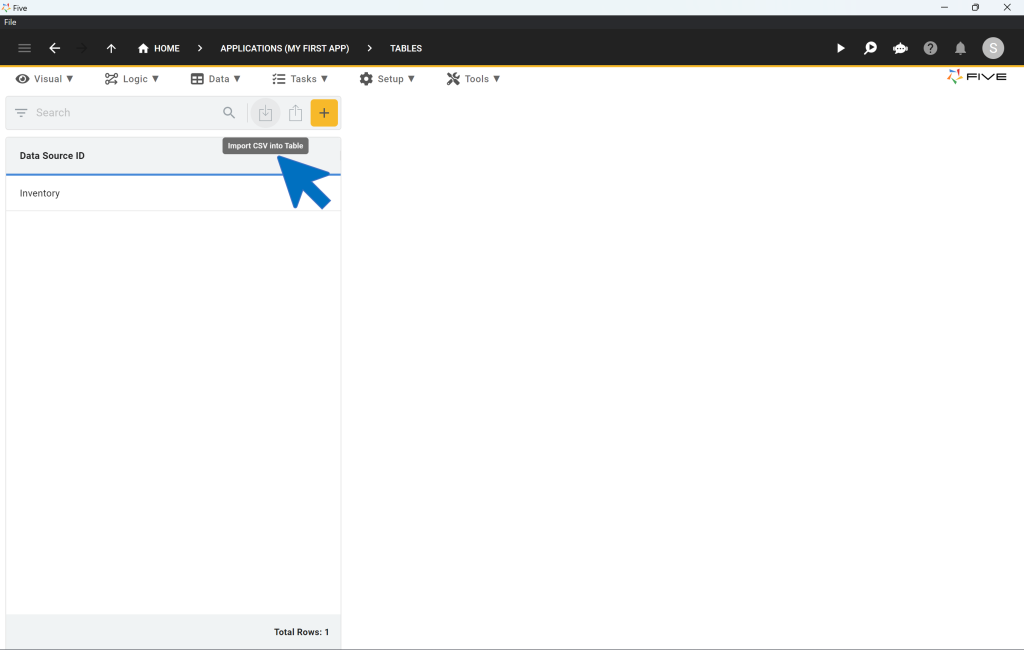
- Upload your CSV file (converted from your spreadsheet data).
- Map CSV fields to database fields, ensuring accurate data import.
- Click “Tick” to upload the data.
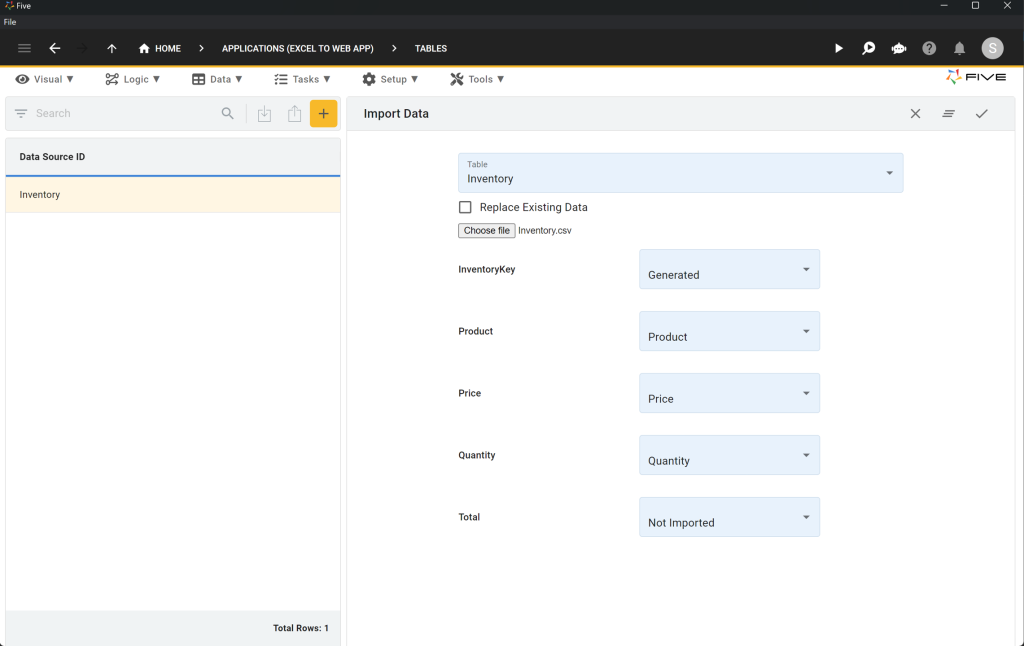
Preview an Order Management System Built With Five
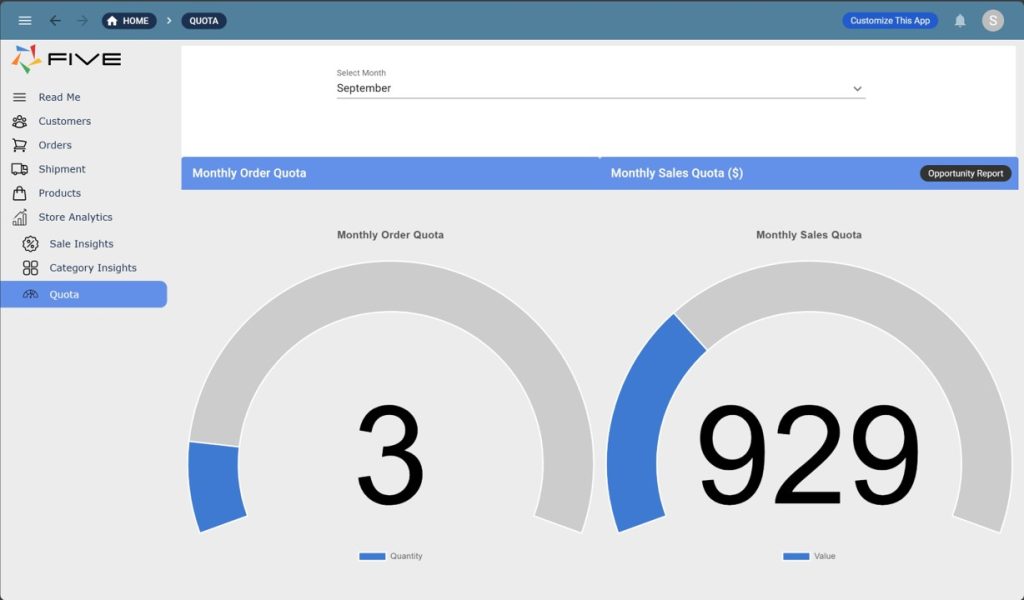
Step 3: Adding a Form and Previewing Your Application
With your database ready, the next step is to create a user-friendly interface.
Steps to Add a Form and Preview:
Adding a Form:
- Click on “Visual” and then “Form Wizard”.

- Select your main table (e.g., “Inventory”) and save.
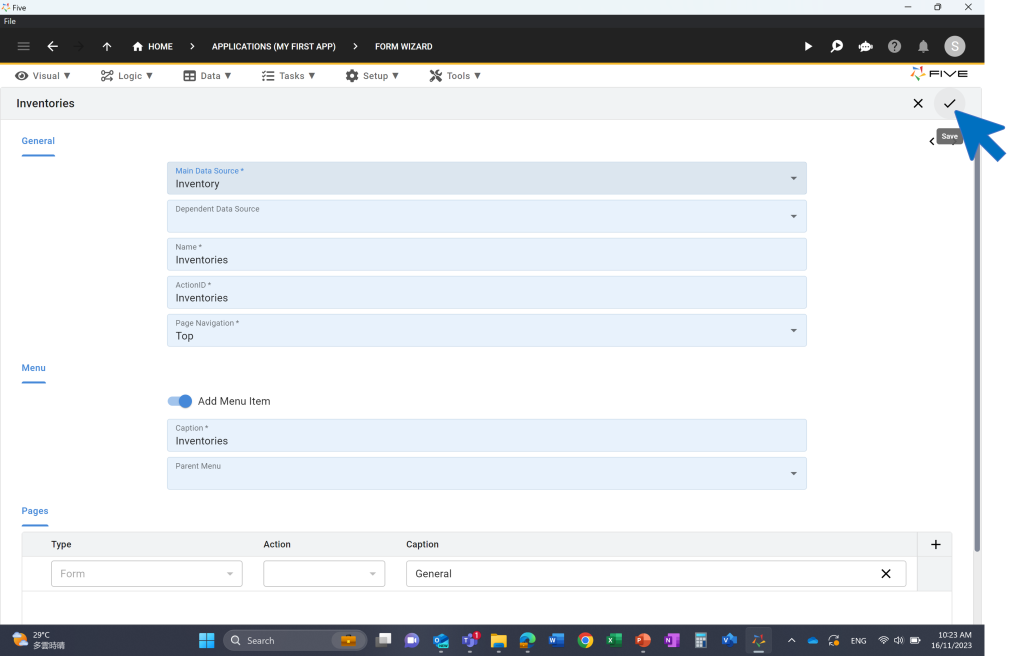
Preview Your Application:
- Click the “Run” button at the top right. If it’s not visible, activate it by clicking deploy to development
- Once deployed, click “Run” again to launch and preview your application.
Your application should now display a fully functional front-end, complete with:
- A menu on the left,
- A search bar at the top,
- Filters for data,
- Options to add, edit, or delete records.
Congratulations! You have successfully converted your spreadsheet into an order management system with a searchable online database. Continue enhancing your app by following the subsequent steps in these tutorials.
- Part 2: Order Management System – Calculating a Field
- Part 3: Order Management System – Adding a Theme
- Part 4: Order Management System – Adding Logins to Your App
- Part 5: Order Management System – Creating Charts and Dashboards
Check out this screenshot of a finished application to get a sense of what’s possible:
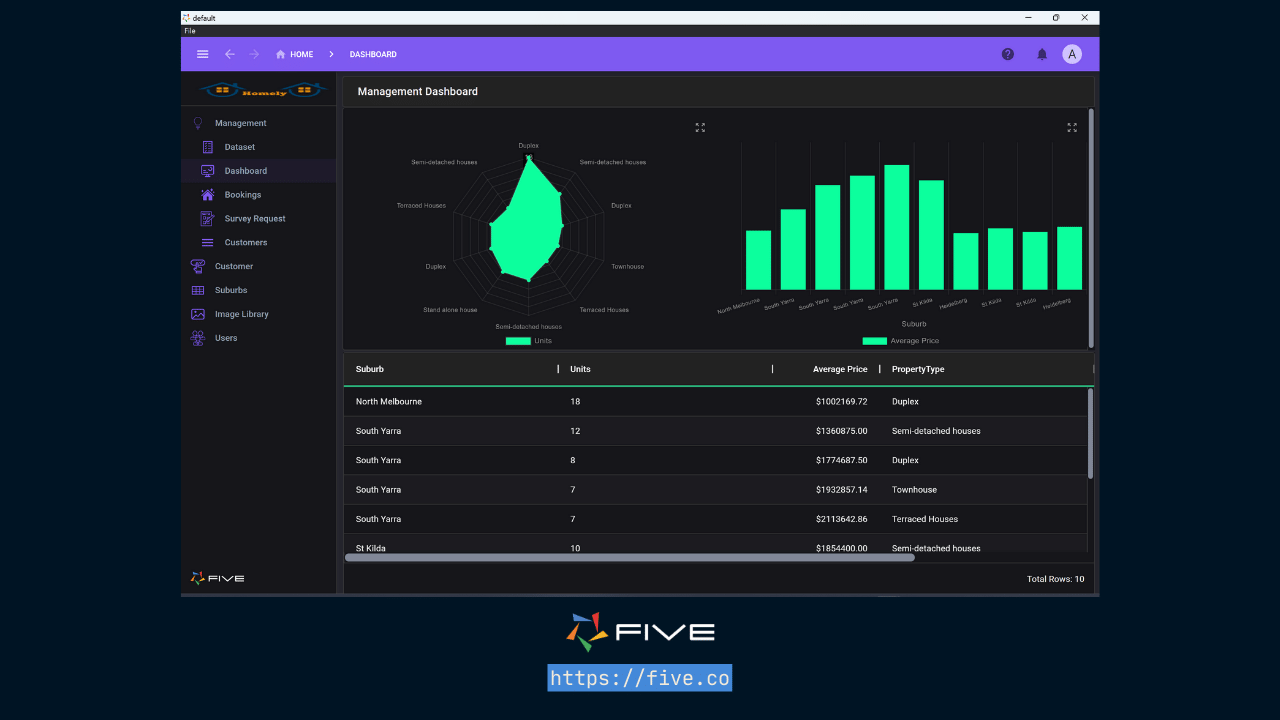
Finding Help in Five
In case you get stuck during the development process, we’re here to help! Continue developing your application by accessing these resources:
- Five’s User Community: Visit https://five.org to ask questions or get inspiration from other users.
- Five’s Documentation: Visit help.five.org to access Five’s comprehensive documentation.
Five’s In-App Help
Last, find useful tips for your application development by clicking on Five’s in-app help available in the top right corner or on almost any field.