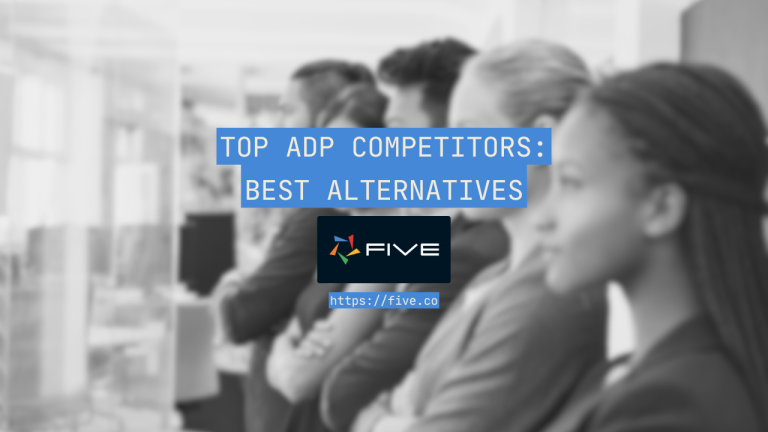Microsoft Access vs Excel (Complete Analysis)
The Only Guide You’ll Need for MS Access vs Excel
When it comes to managing and analyzing data, two of the most widely used software applications are Microsoft Access and Microsoft Excel. Both programs are part of the Microsoft Office suite, but they have some key differences that make them suitable for different types of tasks.
Excel is the go-to spreadsheet program for many businesses and individuals. It’s a powerful tool that allows you to organize data into rows and columns, perform complex calculations, and create visually appealing charts and graphs. If you’ve ever needed to create a budget, track expenses, or analyze large sets of numbers, chances are you’ve used Excel to get the job done.
Access, on the other hand, is a database management system. It’s designed to handle more complex data structures than Excel, making it ideal for storing and managing large amounts of related information. Access uses tables, queries, forms, and reports to help users organize and retrieve data efficiently. It’s often used for things like managing customer information, tracking inventory levels, and creating custom business applications.
So, which program should you use for your data management needs? In this article, we’ll take a closer look at the differences between Access and Excel, explore their strengths and weaknesses, and help you figure out which one is the right choice for your specific situation.
What Is Microsoft Access?
If you’re looking for a powerful yet easy-to-use database management system, look no further than Microsoft Access. This software has been around since November 1992, making it one of the most established players in the game.
Access is like the cool older cousin of Microsoft Excel. Sure, they both let you store and work with data, but Access takes it to the next level. It’s got a whole toolbox of features that make creating and managing databases easier, even if you don’t have a degree in computer science.
With Access, you can keep all your important information organized and easily accessible. Whether you’re tracking inventory, managing customer records, or analyzing sales data.
Despite this web-based alternatives, such as Five, Caspio, or Zoho Creator, have emerged as viable contenders in the custom database application space. These modern online database builders offer more enhanced application development features. Instead of building local desktop applications, they can be used to build cloud-native, multi-user applications.
Five vs Access vs Excel
Before diving into the comparison of Microsoft Access vs Excel, it’s worth considering a modern alternative that could better suit your needs.
While Excel is a powerful tool for data analysis and management, it may not be the best choice for long-term growth and scalability, especially when it comes to data management.
Enter Five, a cloud-based application development platform that combines database and client management under one roof. With Five, you can easily import your existing Excel and CSV files, bringing your data into a more robust and user-friendly environment.
Building a web app might seem intimidating compared to creating an Excel spreadsheet, but Five’s rapid application platform makes it incredibly easy to develop a database-driven web app. Meaning you can quickly create a powerful solution that meets your unique business needs.
Five offers a range of features that make it an ideal choice for businesses of all sizes. With its visual database management, easy front-end development, and powerful querying capabilities, Five allows users to create compelling applications, generate reports, and share data-driven insights with team members.
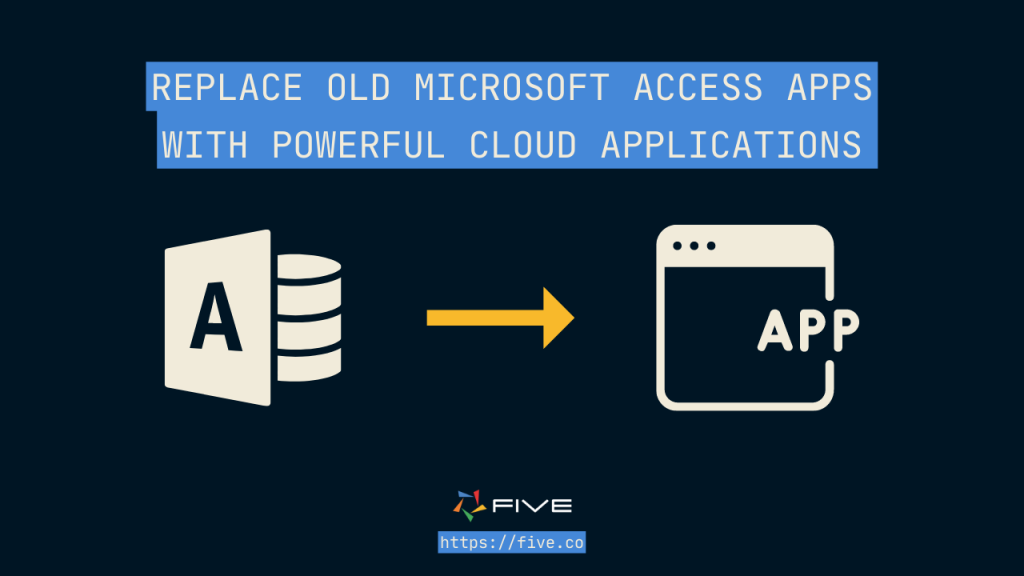
Moreover, Five’s cloud-ready architecture ensures that your databases are accessible from anywhere, at any time. This is a crucial feature for modern businesses that require flexibility and remote access to their data. Unlike Access, Five allows developers to build and test their applications for free.
In summary, while Microsoft Access and Excel have their strengths, Five offers a compelling alternative that combines the power of a robust database management system with the ease of use and flexibility of a modern, cloud-based application development platform.
Microsoft Access features
Now, let’s take a look at some of features of Microsoft Access.
1. Customizable forms
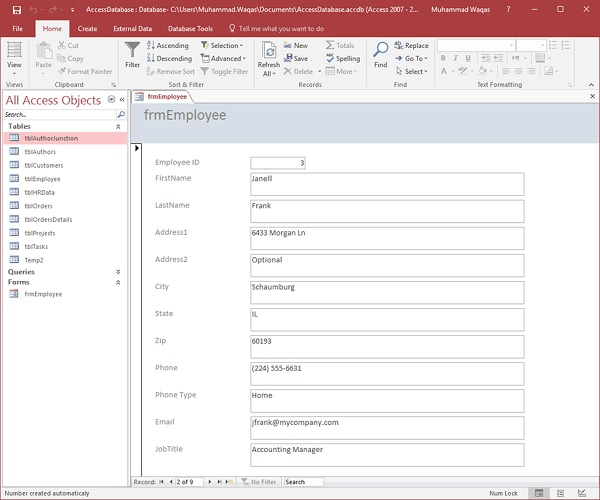
Microsoft Access allows users to design tailored forms, enhancing visual interaction with data. These forms surpass mere data entry by enabling record viewing, editing, calculations, and input validation for precision.
Access offers diverse tools to create forms, letting you personalize layouts, themes, and controls. With text boxes, drop-down lists, buttons, and more at your disposal, you can create an interface that works with your tables.
2. Relationships
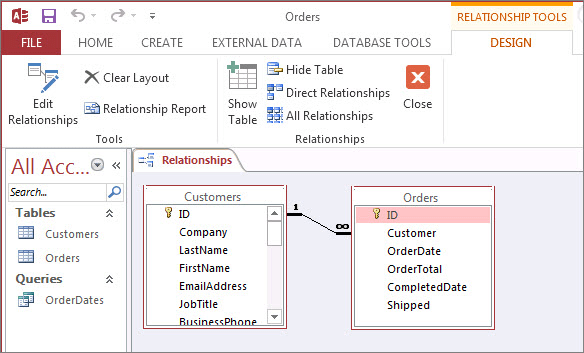
Tables are the core components of data management systems, and Microsoft Access makes it straightforward to create them.
Access allows you to define field rules to specify data types and improve data entry with formatting options. Connecting tables using primary and foreign keys is a crucial step in designing a relational database.
Table relationships ensure data consistency and make it easier to query the database. Access supports three types of relationships: one-to-one, one-to-many, and many-to-many, providing flexibility in structuring your data.
3. Query Designer
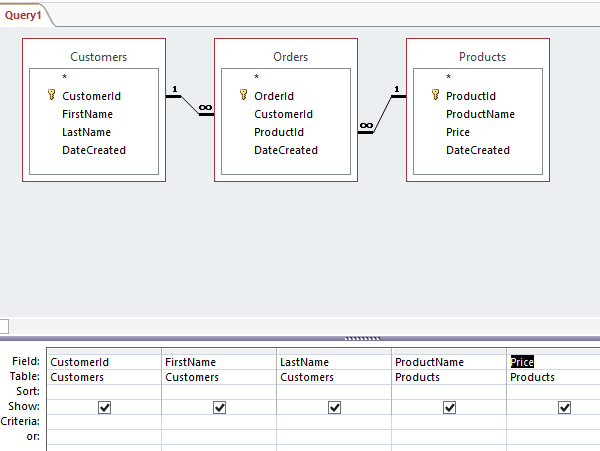
Microsoft Access provides a query feature to sort and analyze data. Queries enable you to view, copy, print, and perform various tasks with your data.
Access includes a query designer, a tool for retrieving specific data from a database based on user-defined criteria. The query designer allows you to create queries, access data, or directly write SQL statements to interact with the database.
MS Access offers several types of queries, including select queries, parameter queries, and action queries. These queries function as filters, allowing you to retrieve and analyze information from one or more tables. Queries can be used to filter data, manipulate data, perform calculations, and generate new fields
4. Macros and modules
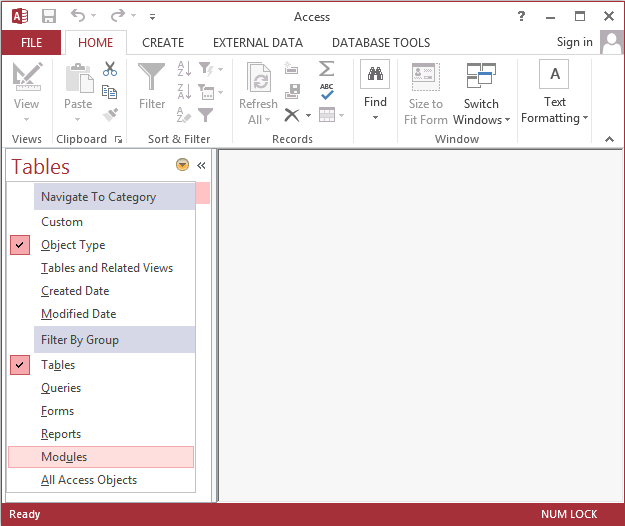
Microsoft Access is more than just a visual database platform; it also provides tools for software development and programming.
Macros are one such tool, designed to automate repetitive tasks like opening forms, running queries, or generating reports in a sequence of actions.
The good news is that you don’t need to be a tech expert to create macros. Access features a Macro Designer that allows you to build them using a visual interface, eliminating the need for coding.
For developers who enjoy coding, Access offers modules. A module is a collection of commands that extend the functionality of your database. You can write modules using the Visual Basic for Applications (VBA) programming language. Modules enable you to create customized solutions for your database.
Microsoft Access pricing
- Microsoft Access (standalone license): $159.99/PC or Mac
While the tool has many useful features, we understand why you may want to look for Microsoft Access alternatives. Five, a database application builder provides a free 7-day trial to get you started. After the trial period, Five is priced at $29.99 per month (US). Coming up next is an overview of Microsoft Excel and its best features.
What Is Microsoft Excel?
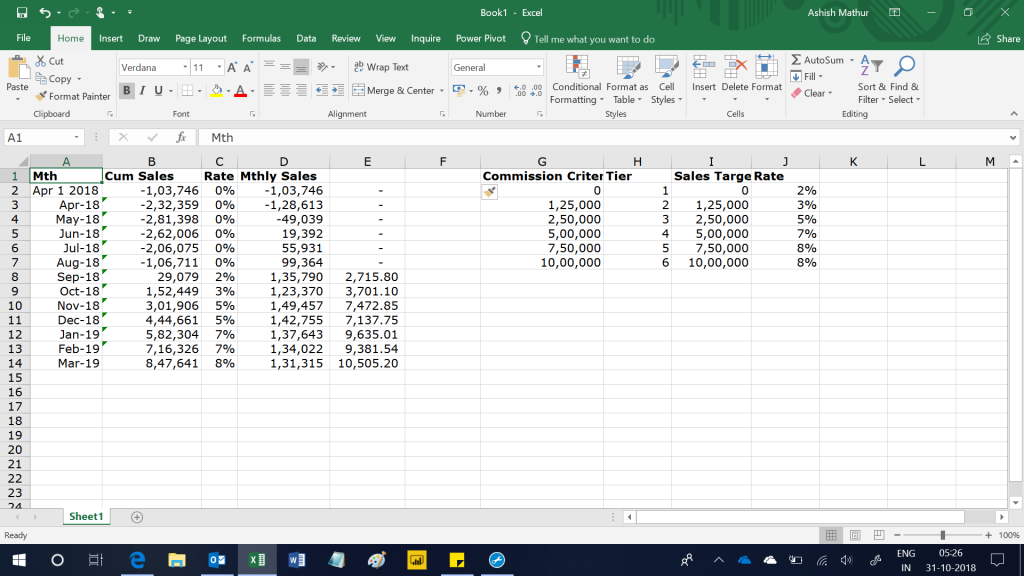
Microsoft Excel, introduced for Windows in 1985, is a widely used spreadsheet application. It is employed for various tasks, including data entry, basic calculations, financial modeling, data analysis, and reporting.
Excel’s versatility and user-friendly interface make it a useful tool for managing data across different industries, catering to the needs of individuals, businesses, and organizations.
Microsoft Excel features
Here are some of Excel’s key features that can simplify data manipulation and management:
1. Formulas and functions
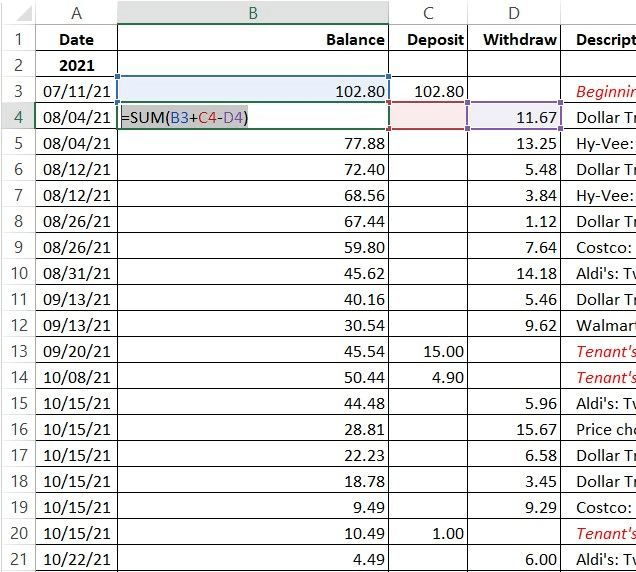
Microsoft Excel is a powerful tool for working with data and performing mathematical calculations. It offers a range of features that make it well-suited for handling complex information.
One of these features is the ability to use formulas. Formulas in Excel are expressions that combine numbers, operators (such as addition or subtraction), and cell references. To create a formula, you start by typing an equal sign (=) in a cell, followed by the desired calculation. Excel then interprets the formula and performs the specified operation.
In addition to formulas, Excel also provides functions. Functions are predefined instructions that simplify complex calculations. They can be used within formulas to carry out specific tasks. Excel offers approximately 400 different functions, which cover a wide range of purposes. These include mathematical operations, text and date manipulation, financial calculations, and even searching within spreadsheets.
2. Conditional formatting
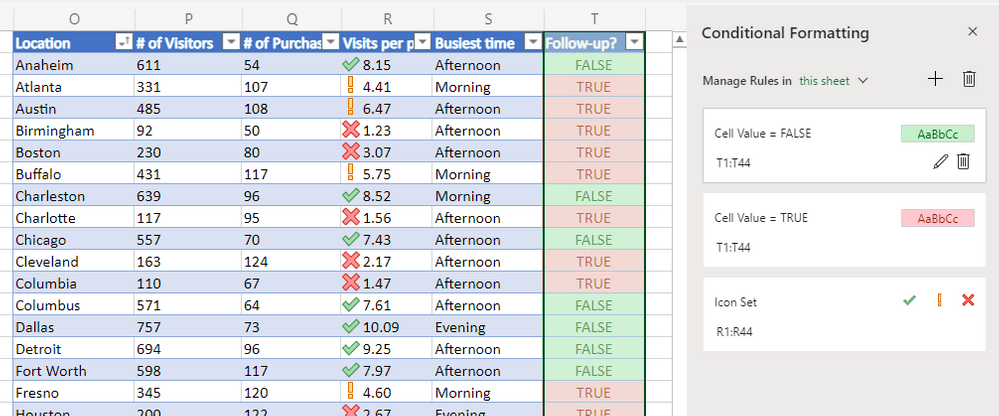
Conditional formatting is a feature in Microsoft Excel that dynamically alters the appearance of cells based on user-defined rules. This tool is useful for emphasizing significant information and identifying patterns or anomalies within a dataset.
When applying conditional formatting, users can specify criteria that determine how cells are formatted. These criteria can be based on the cell values themselves or on the results of formulas. The formatting changes can include modifications to the background color, text color, or style of the affected cells.
Conditional formatting is particularly beneficial for data analysts, as it allows them to visually categorize cells according to specific conditions. For instance, an analyst could set up a rule that applies a distinct color to cells containing employee performance scores above a certain threshold, such as 75. This makes it easier to quickly identify top-performing employees within the dataset.
3. PivotTables and PivotCharts
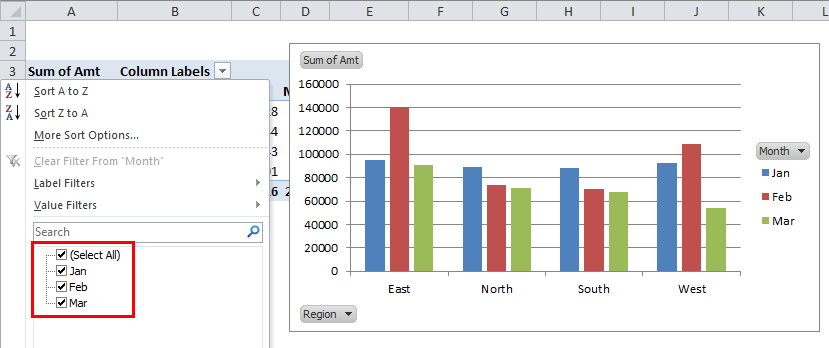
Microsoft Excel’s PivotTable feature allows users to convert standard tables into summarized versions, enabling calculations such as count, average, and sum based on specific attributes.
This functionality facilitates data analysis and pattern identification, particularly when working with extensive datasets that may be challenging to interpret otherwise. PivotTables provide a straightforward method to organize and group data, making it easier for users to locate relevant information quickly. Once the PivotTable is created, users can generate a PivotChart to graphically represent the data.
4. Lookups
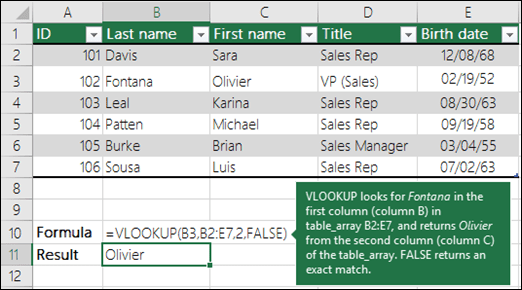
Excel’s Lookup and Reference functions are designed to assist users in locating specific values within a dataset or referencing particular sections of a worksheet. These functions play a crucial role in data analysis, particularly when dealing with large volumes of data.
This category includes several commonly used functions, such as VLOOKUP, HLOOKUP, LOOKUP, and XLOOKUP, which are employed for searching and retrieving values. Additionally, functions like INDEX, MATCH, OFFSET, and INDIRECT are utilized for referencing and addressing specific cells or ranges within a worksheet.
Microsoft Excel pricing
- Microsoft Excel (standalone license): $159.99/PC or Mac
- Microsoft Excel with Microsoft 365: Starts at $6.99/month
What Do Users Say About Access vs Excel?
Excel and Access are two different tools that serve distinct purposes, according to most users. Excel excels at working with numbers and handling smaller datasets, thanks to its powerful formulas and pivot tables that make data analysis easy. On the other hand, Access is better suited for managing larger, relational databases. However, there’s a modern alternative that deserves consideration: Five.
One of the main reasons people prefer Excel is its ease of use. Many are already familiar with the program, and it doesn’t require extensive training to use it effectively. This makes Excel a popular choice for a wide range of users.
When it comes to database functions, Access really shines. It can handle complex queries, relational data structures, and multiple users working on the same database simultaneously. Access also offers features like data input forms, composite primary keys, and the ability to ensure data and relationship integrity. However, Five takes these capabilities a step further by providing a cloud-based application development platform that makes it incredibly easy to develop a database-driven web app, even for those who find the idea of building a web app intimidating compared to creating an Excel spreadsheet.
While Access has a steeper learning curve compared to Excel, most people agree that it’s worth investing the time to learn. Both Excel and Access integrate well with other software, but Excel is known for its superior compatibility with a wider range of systems. This makes it a popular choice for sharing data across different platforms.
Despite its strengths, Access does have some limitations. It has file size restrictions and fewer options for creating charts and other visualizations compared to Excel. Some users also report that Access can be less stable in certain situations. Five addresses these limitations by offering a scalable, cloud-ready architecture and a range of features that make it an ideal choice for businesses of all sizes.
Which Should You Use?
At the end of the day, whether you choose Access, Excel, or Five depends on what you need to do. Excel is great for analyzing data and working with medium-sized datasets, while Access is better for complex database management tasks that need strong data integrity and relational data capabilities. However, if you’re looking for a modern, cloud-based solution that combines the power of a robust database management system with the ease of use and flexibility of an application development platform, Five is definitely worth considering.